The “Invoice” section is where invoices are created and managed. There is the option to either generate a SimpleTrials Excel invoice as a draft or as a tracking record. There is also the ability to create a tracking record for external invoices or payment records.
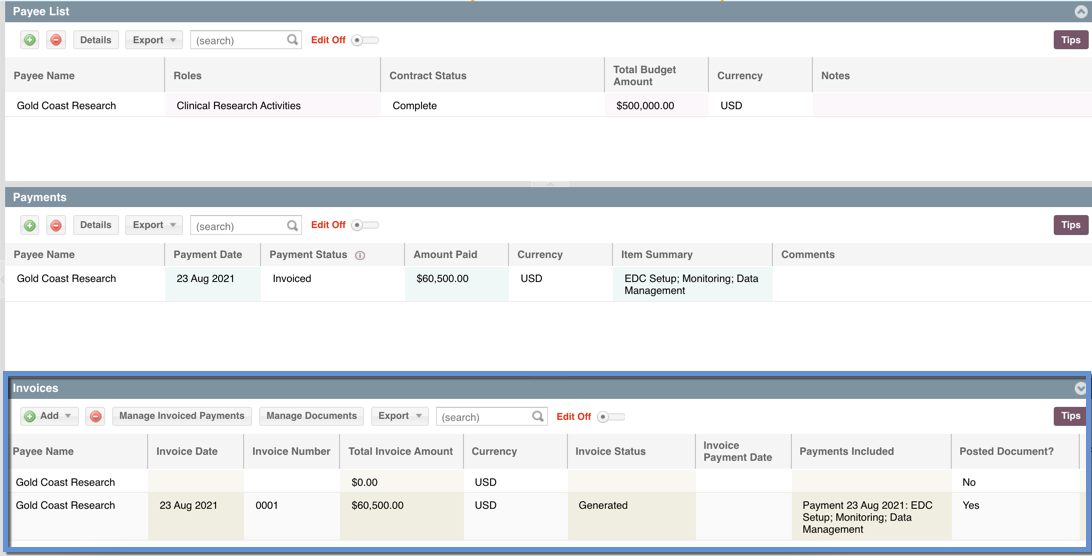
Option One: Generate an Invoice
Selecting this option will allow you to generate a SimpleTrials Invoice in Excel. That invoice can either be a “Recorded Invoice” which will generate both an Invoice Document and an Invoice Record in the grid below. Or it can be a “Draft Invoice” which will generate the Excel document but no corresponding Invoice Record will be created.
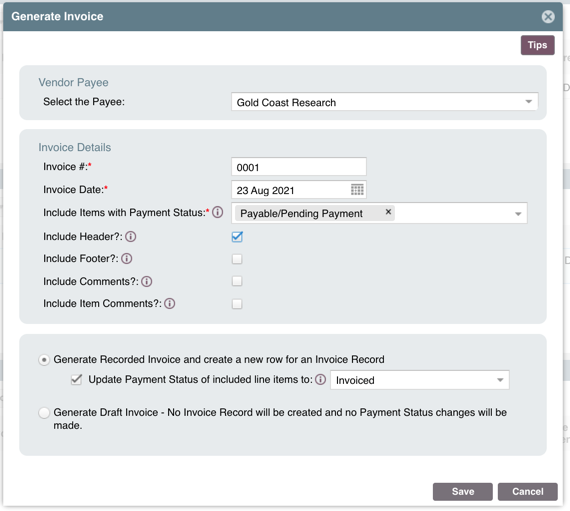
Generated invoices include payment records from the Payment section. The “Payment Status” is used to determine which Payments are to be included in the generated invoice. For example, including all records with a status of “Payable/Pending Payment” for that payee will add all payments with that status in the generated invoice.
Option Two: Record an External Invoice/Payment
Selecting this option allows you to create a row in the Invoices grid where you can track the details of an external or historical invoice and where a SimpleTrials invoice generation is not needed. NOTE: you will not be able to generate a SimpleTrials Invoice if you use this method. This option is usually used when adding invoice records that have already been executed, or when not using SimpleTrials to generate invoice documents, but using it to track payment data.
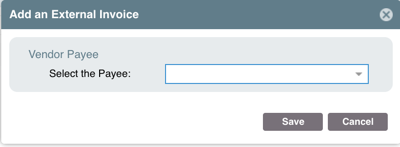
Additional Functionality:
Manage Invoiced Payments
This is a convenience feature that is used to update the details of the Payments that were included in a generated invoice. The updates here will apply to ALL payments that were included in that invoice and will be reflected in the Payments section. This is a shortcut that allows you to make these updates all at once rather than doing it for each Payment in the Payments section.
HINT: When generating the Invoice, set the Payment Status to “Invoiced.” When the payment occurs, use this feature to change the status of those payments to “paid” and that status will be reflected in the Payments section for those items.
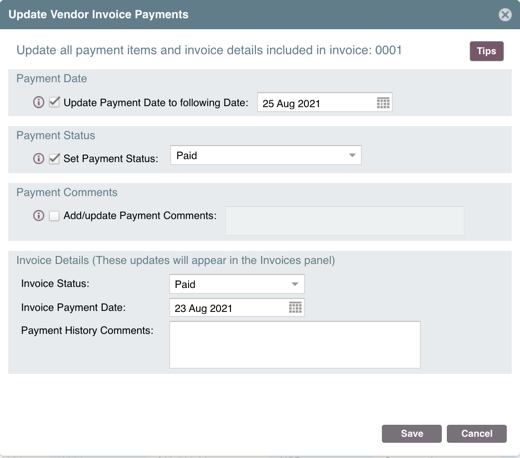
Manage Documents
This allows you to upload external documents as attachments to that invoice record. They will appear as links that can be downloaded and opened within a local drive. You can also use this to access a SimpleTrials generated invoice.
See also:
STEP ONE: Vendor Payments: Add and Manage Payees
STEP TWO: Vendor Payments: Add and Manage Payment Records
| Users with Access to this Functionality: | Admin, Manager, Associate |
| GLOSSARY |
|
| Payment | A collection of line items |
| Recorded Invoice | A record of an invoice as indicated by a row in the Invoices section with an attached invoice document in the Posted Document field |
| External Invoice | An invoice that was managed outside of SimpleTrials |
| Invoice Tracking Record | A record of an invoice as indicated by a row in the Invoices section |
Comments
0 comments
Please sign in to leave a comment.