In any view that supports custom columns, you can quickly make changes to custom columns by clicking “Customize Columns” and then “Edit On” in the top left of the view.
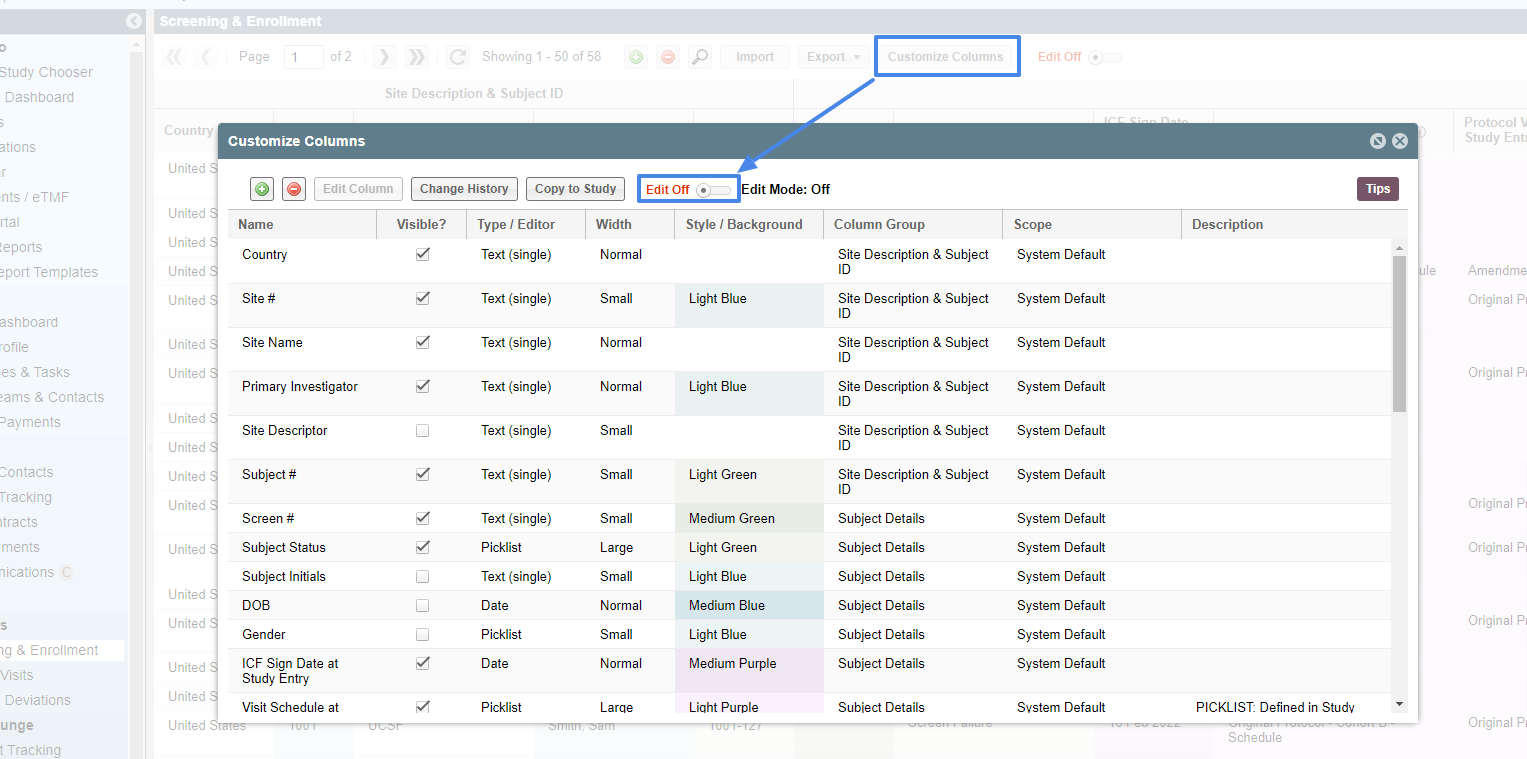
Admin users and Managers with multiple studies will be prompted to choose if they want to turn on editing for the current study or all studies.
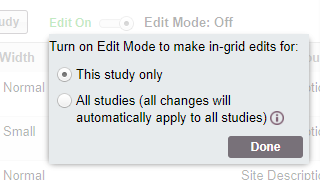
Turning Edit On allows you to take the following actions in the view by single clicking in the cell you would like to make edits to.
Editable Columns
Name: Change the display name of the column in ST grid.
Visible: Checkbox that allows you to toggle a column visible or not shown.
Type/Editor: Cannot be edited in this view.
Width: Choose from a pick list of the default width.
Style/Background: Chose from a pick list to apply color to the column.
Column Group: If the view is grouped by data type (i.e. SITE VISIT TRACKING), you can assign which group the column will be in
Scope: Cannot be edited in this view. Defines for the user which are system default columns and which are custom
Description: Edit the description of the column. If this is populated, an "info" icon will appear within that column and include the description of this column for all user's to see as a reference. NOTE: this may seem trivial, but it is key to completing if this column will be included in reports in your CTMS REPORTS and will allow you to distinguish it from other, similar columns. If this is a study specific column, it is highly recommended to add that study number and any other key indicators
Reorder Columns
In addition to changing cell values, you can reorder columns by dragging and dropping. Simply click on the column you would like to move and drag it until the green line appears where you would like the column to move to. Release and the column will now appear where the green line indicated.
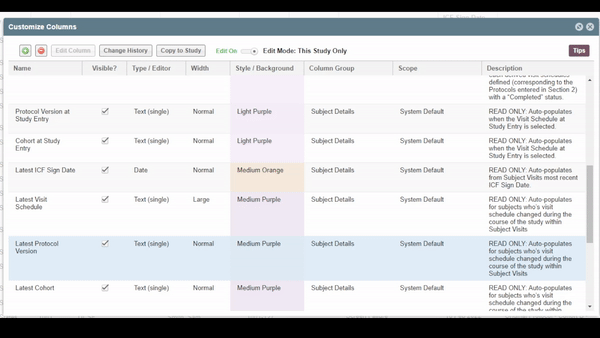
Reload View
Once your changes are made and you click the "X" at the top right, you will be prompted to reload the view to see the updates. Click “Yes” to reload immediately or “No” to manually refresh the page at a later time.
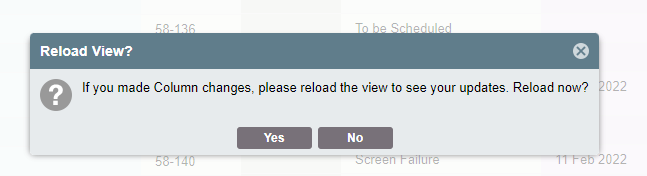
| Users Access Requirements | Admin, Manager |
| Subscription Requirements | Trial, Standard, Premium, Premium for Sites, Premium Plus, Enterprise |
| Glossary | |
| Picklist | A field that allows for a customized list of options to select from. |
| System Picklist | A field that allows for a list based on data in another part of the system. |
| Column Group | Certain views have columns grouped by type, i.e. Site Visit Tracking |
| System Default | Columns that are defined by system settings and are automatically available (although not always visible) for all studies. |
Comments
0 comments
Article is closed for comments.