Once you have completed setting up your Custom Tracker with all of the columns you want included, you can import data into your view:
- Click the “Import” button within your custom tracker. This will display a pop-up window where the data will be copy/pasted.
- Click the “Download Template” button and download the Excel import file. The formatting of the data depends on using a specific import template.
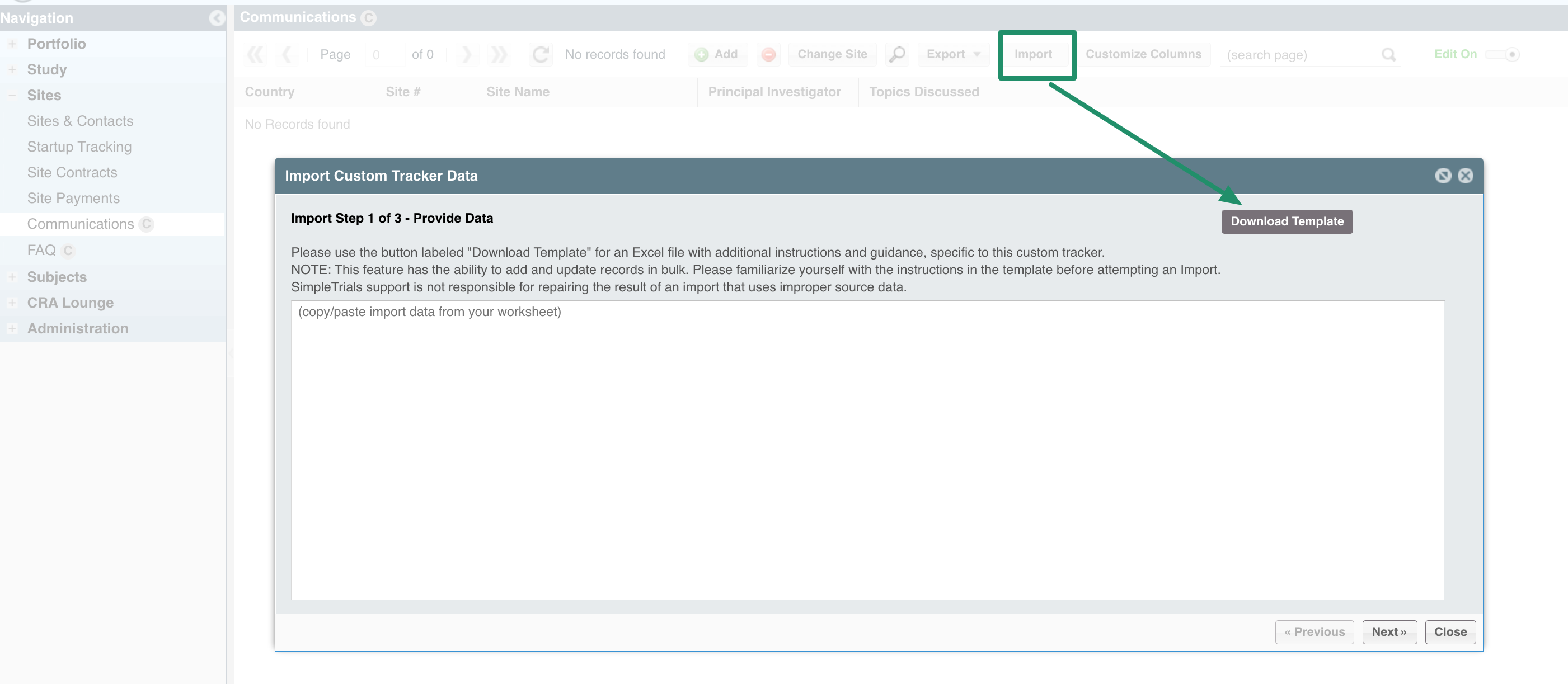
- Follow the instructions in populating the Excel file. NOTE: Only new records can be created. That is, if there is an existing record in place, do not use the import functionality to update, but rather do the update manually. New records can be added via the import process, after the initial import has taken place, as long as the subsequent data is not meant to update or replace existing data
If you have any questions or concerns, contact your SimpleTrials Client Manager for assistance.
Comments
0 comments
Please sign in to leave a comment.