Within the SITES > SITES & CONTACTS view, you have the ability to generate lists of study team contacts and their email(s). NOTE: SimpleTrials will not send the email through the app but it will generate a list you can copy and paste into your email client.

To generate the email list, click "Email Site Contacts" in the top and a pop up window will appear. Within the popup you have the ability to select options to filter the results:
- Site(s): Select the site(s) whose contacts you wish to email. Leaving this option blank will select all sites.
- User Type(s): Select the user type(s) for the contacts you wish to email. Leaving this option blank will select all user types.
- Site Selection Status: Select the current site selection status of the sites whose contacts you wish to include. Leaving this option blank will select all site selection statuses.
- Site Contact Role(s): Select the site contact role(s) for the contacts you wish to email. Leaving this option blank will select all site contact role types.
- Managing Entity: Select the managing entity for the sites of the contacts you wish to email. Leaving this option blank will select all managing entities.
When you have added all the desired filters, click "Get Site Contact Emails" at the bottom of the window to generate the list.
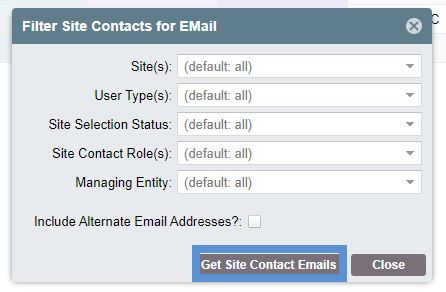
Once the list is generated, you have two options for your mailing list:
- Open in Email App: This will open a blank email in your default email application with the list of contacts populated. Your email will be in the "To:" selection and the generated list will be "Bcc:". You can copy and paste the list of emails into the "Cc:" or "To:" boxes.
- Copy to Clipboard: This option will copy the full list and allow you to paste it into your email client.
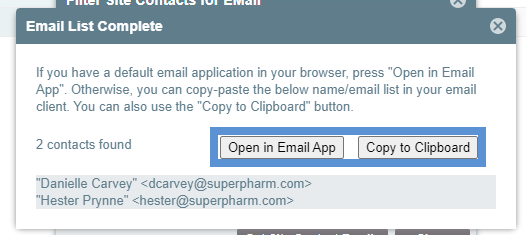
Comments
0 comments
Article is closed for comments.