In order to make full use of the STUDY > FORECASTING view, there are several other areas of the site that should be completed. Upon creation of a new study or before trying to use the Study Forecasting, make sure the following areas are complete:
Study Profile
Section 1. Study Basics (1)
Ensure the Default Study Currency is entered in the "Study Settings" section:
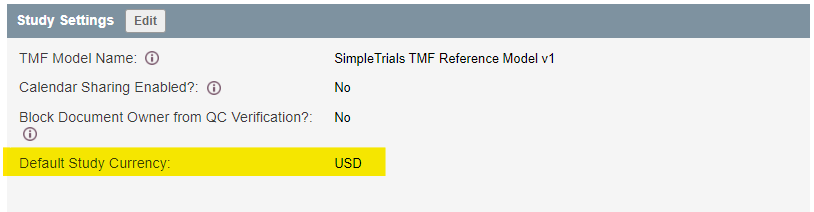
For a full description of setting up this section read the How to complete Study Basics(1) section of Study Profile article.
Section 2. Study Basics (2)
In Section 2, Countries, as well as their default currency, need to be added. The other columns do not have to be filled out.
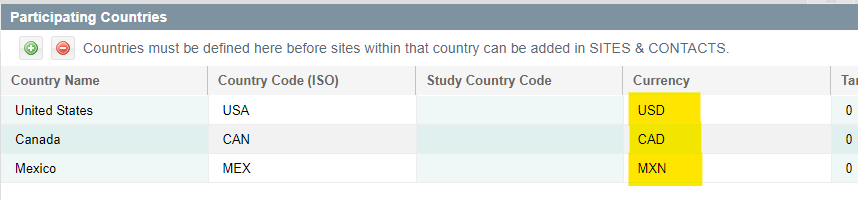
Make sure the Protocol and Amendments section is filled out with accurate information. NOTE: The "Original Protocol" is automatically generated at study creation

For a full description of setting up this section read the How to complete Study Basics(2) section of Study Profile article.
Section 6. Subject Visit Schedule
To track subject costs in FORECASTING, a Subject Visit Schedule must first be created and be marked "Complete". This will allow a Subject Contract to be created in the SITES > SITE CONTRACTS view.
To see complete directions on setting up a Subject Visit Schedule, see Video 2.2 on the Training Videos page (find the password in the "Support" area on the SimpleTrials website) or read the How to Create a Subject Visit Schedule article.
IMPORTANT NOTE: At least one visit MUST "Project From" the "Enrollment/Rand Date", and at least one other visit must project from that visit.
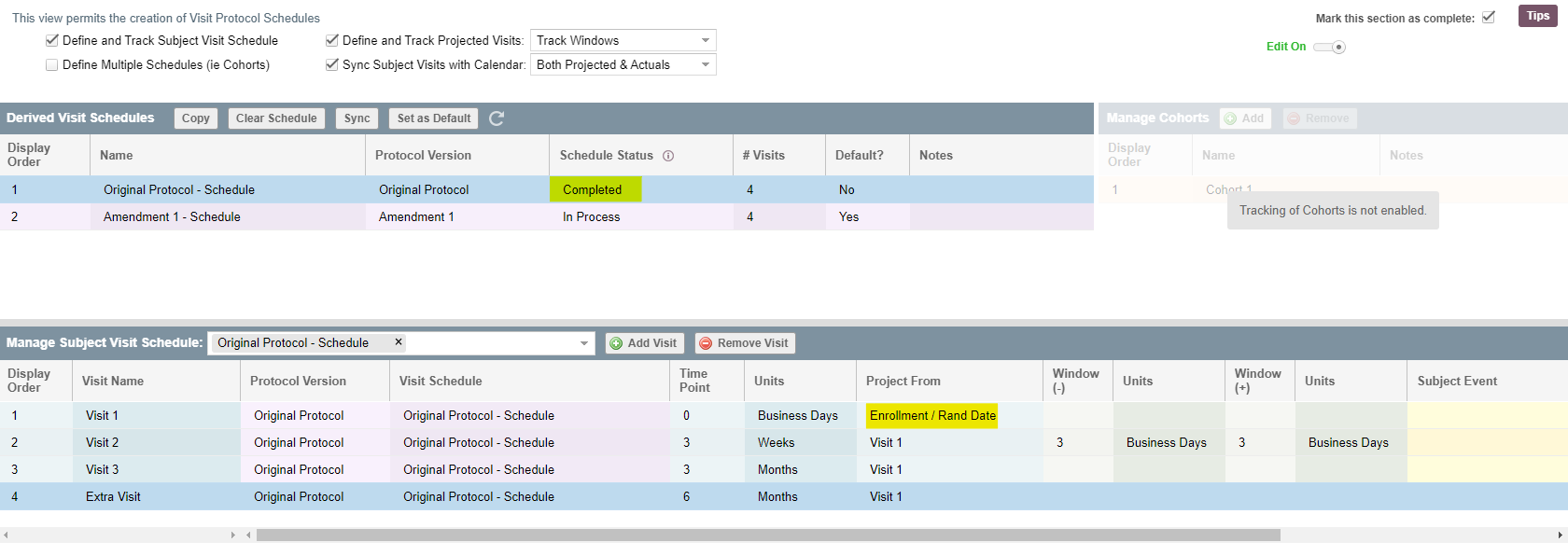
OPTIONAL Section 7. Site Contract Templates
If you have many sites that will use similar contracts (Fixed Fee or Subject), creating Contract Templates in the STUDY PROFILE > SECTION 7 SITE CONTRACT TEMPLATES area may save time in later steps. This section allows you to create templates that can be mass associated with sites and then modified in the SITES > SITE CONTRACTS view.
For full descriptions of setting up Contract Templates see the following articles:
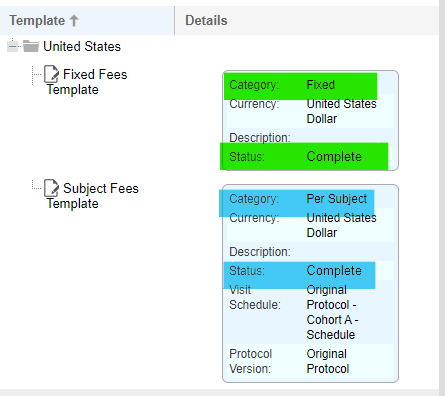
SITES
Sites & Contacts
Add sites in the SITES > SITES & CONTACTS view. In order to do projections for Subjects or Sites in the FORECASTING view, you will need sites identified in the SITES & CONTACTS view. These sites do NOT have to have a status of "Selected" to be usable in the FORECASTING view.
OPTIONAL Startup Tracking
Several columns in the FORECASTING Section 1. Subject Enrollment Projections view pull from the Startup Tracking view. They are not required to be completed in order for the view to work, but they will provide additional insight. The columns are:
- Target FPI - In the "Enrollment" section, the "Target First Patient In (FPI)" column can be directly changed in this view for each site.
- FPI Actual - The "FPI Actual" column pulls the "Enrollment/Rand Date" from the first enrolled subject for the site from the SUBJECT > SCREENING & ENROLLMENTS NOTE: If you have a FPI and it is not showing in the STARTUP TRACKING view, make sure you have used the "Sync Actuals" button.
- Target # Subjects Enrolled - In the "Enrollment" section, the "Target # Subjects Enrolled" column can be directly changed in this view for each site.
- Actual # Subjects Enrolled - In the "Enrollment" section, the "Actual # Subjects Enrolled" column is calculated based on the Enrollment Date being populated OR subject status is Discontinued, In Followup, Lost to Followup, Off Study, or On Study from the Screening & Enrollment view. NOTE: If you have subjects enrolled and they are not showing in the STARTUP TRACKING view, make sure you have used the "Sync Actuals" button.
Site Contracts
For each site, you will need to add a Subject Contract and a Fixed Fee Contract to make use of FORECASTING Section 2 and Section 3. This is done in the SITES > SITE CONTRACTS view.
To associate a Subject Contract, refer to the following articles:
- If you created a contract in STUDY PROFILE Section 7: Associate Subject Contracts to Sites - Existing Template
- If you are creating the contracts directly in the SITE CONTRACTS view: Associate Subject Contracts to Sites - Create New
NOTE: Only one Subject Contract can be marked "Use for Forecasting" per site. This schedule's contract will be used for Phantom Subjects ONLY. Actual Subjects will use their associated Subject Contract based on their Site and schedule.
To associate a Fixed Fee Contract, refer to the following articles:
- If you created a contract in STUDY PROFILE Section 7: Associate Fixed Fee Contracts to Sites - Existing Template
- If you are creating the contracts directly in the SITE CONTRACTS view: Associate Fixed Fee Contracts to Sites - Create New
NOTE: Only one Fixed Fee Contract can be marked "Use for Forecasting" per site.
IMPORTANT NOTE: Make sure your contracts are marked "Yes" in the "Use for Forecasting" column.
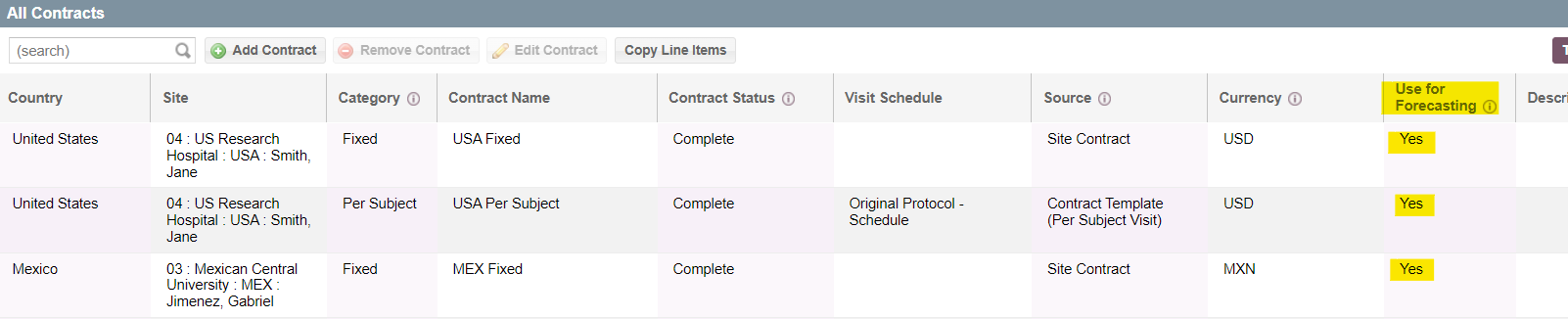
SUBJECTS
OPTIONAL Screening & Enrollment
If you want to track subject cost projections for actual subjects in FORECASTING Section 2. Subject Cost Projections, you will need to have subjects entered in the SCREENING & ENROLLMENT view as well as populating several columns:
- VISIT SCHEDULE AT STUDY ENTRY/LATEST PROTOCOL VERSION - This allows the system to associate a Subject Contract to the subject.
- NOTE: There must be a Subject Contract in the SITE CONTRACTS view that corresponds to the Site and Schedule
- ENROLLMENT/RAND DATE - This date must be populated so the visit schedule and associated fees can be calculated.
Users Access Requirements Admin, Manager Subscription Requirements Premium Plus Related Articles:
NEW! Forecasting - Subject Enrollment Projections
NEW! Forecasting - Subject Cost Projections
Comments
0 comments
Article is closed for comments.