Found in the STUDY > FORECASTING view, Section 4. Study Cost Projections is where you can track study level costs, for the defined timeframe and view calculated total costs for the entire study. The top section is where you can manually add any study level costs and their projected monthly amounts. The bottom section lists all three study forecasting categories (subject, site, and study), with totals for all projected costs for the entire study.
Several other areas need to be completed before this section can be fully used. For a full list of other sections that tie into the FORECASTING view, see this article: Study Forecasting Setup
General Navigation
Across the top of all FORECASTING views, there are several important navigational items to be aware of:

- Edit - Toggle editing on or off for all customizable cells in the view
- Recalculate - Use Often: Update all Forecasting fields that are calculated based on other fields (do this after any changes are made). This will pull in information from other areas of the system and update any manually entered cells into the calculated cells. If any numbers look off, first try using the "Recalculate" button.
- Re-Set Timeframes - Define the start and end months for the “Projection” columns in each section. All time frames are automatically generated from the STUDY > MILESTONES & TASKS view. For this view, only the following Projection Timeframes apply:
- "Section 4: Study Cost Projections" - "Start Study Projections" defaults to the time specified in MILESTONES & TASKS 1.01 Study Start and "End Study Projections" defaults to the date specified in MILESTONES & TASKS 7.12 Study End. Note: If 7.12 Study End has been removed prior to study creation, the default End Date for projections will be the Study Start + 12 months.
- Currency Conversions - Define the exchange rates for additional country currencies in relation to the study default currency. This allows the bottom grid to properly calculate.
- Generate Report - Run the Forecasting report as an Excel export. Be sure to recalculate first to get the most accurate data.
- Cell colors correspond to the following topics:
Purple Columns Projections (usually editable, except for totals calculations) Turquoise Columns Adjustments (editable) Peach Columns Data pulled from another field (not editable) Pink Columns Record details (editable) Blue Columns Projection + Adjustments (not editable)
Study Cost Projections BY ITEM/VENDOR
This grid is where Study Cost Items can be added and tracked. Study Cost Items in this grid are all manually entered and are not dependent on any other fields in SimpleTrials. They should be costs that are not associated with a site or subject (i.e. investigator meeting, EDC/CTMS/IWRS vendor costs, Central IRB/EC costs, Central Labs, etc).

How to add Study Cost Items
STEP ONE: Add a Study Cost Item
Use the "Add a Study Cost Item" to open up the window to add a study cost. This will allow you to enter in the item name and optionally associate them with an organization or contact.
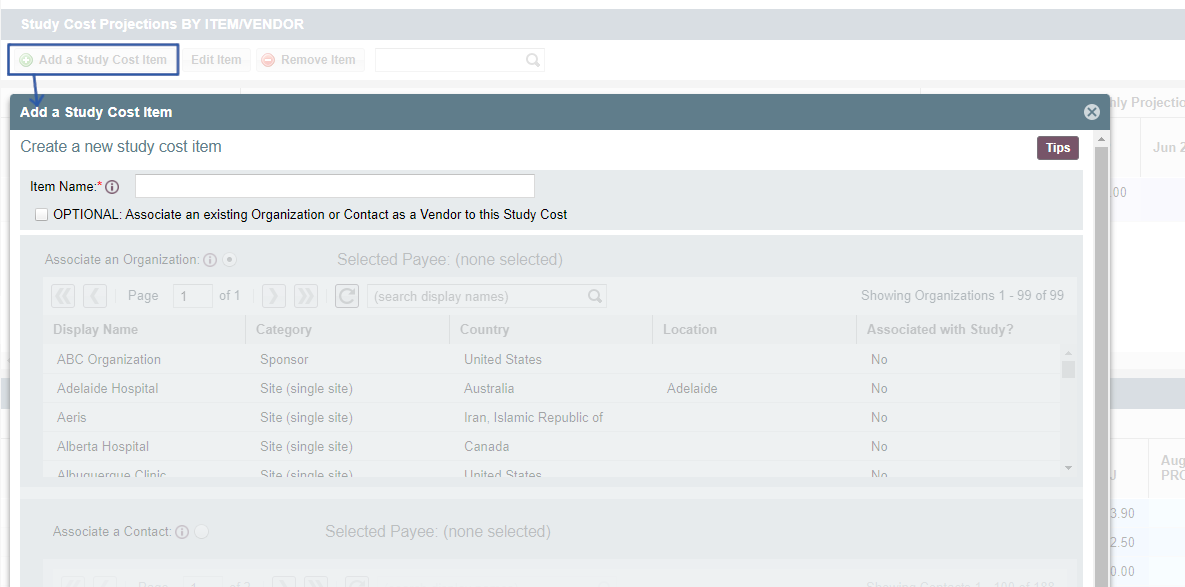
STEP TWO: Enter Study Cost Item Information
The only information required in the "Add a Study Cost Item" window is the Item Name. This is a free text field for any cost that is not already accounted for in Sections 2 and 3 (subject and site costs).
If you would like to associate an Organization or Contact with the Study Cost, check the box under the "Item Name". This will activate the bottom portion of the window and allow you to select an Organization or Contact. By default Organization is checked. To switch to a Contact, check the box next to "Associate a Contact".
NOTE: You cannot create an Organization or Contact in this view. If you want to create a new contact or organization, navigate to the appropriate PORTFOLIO view.
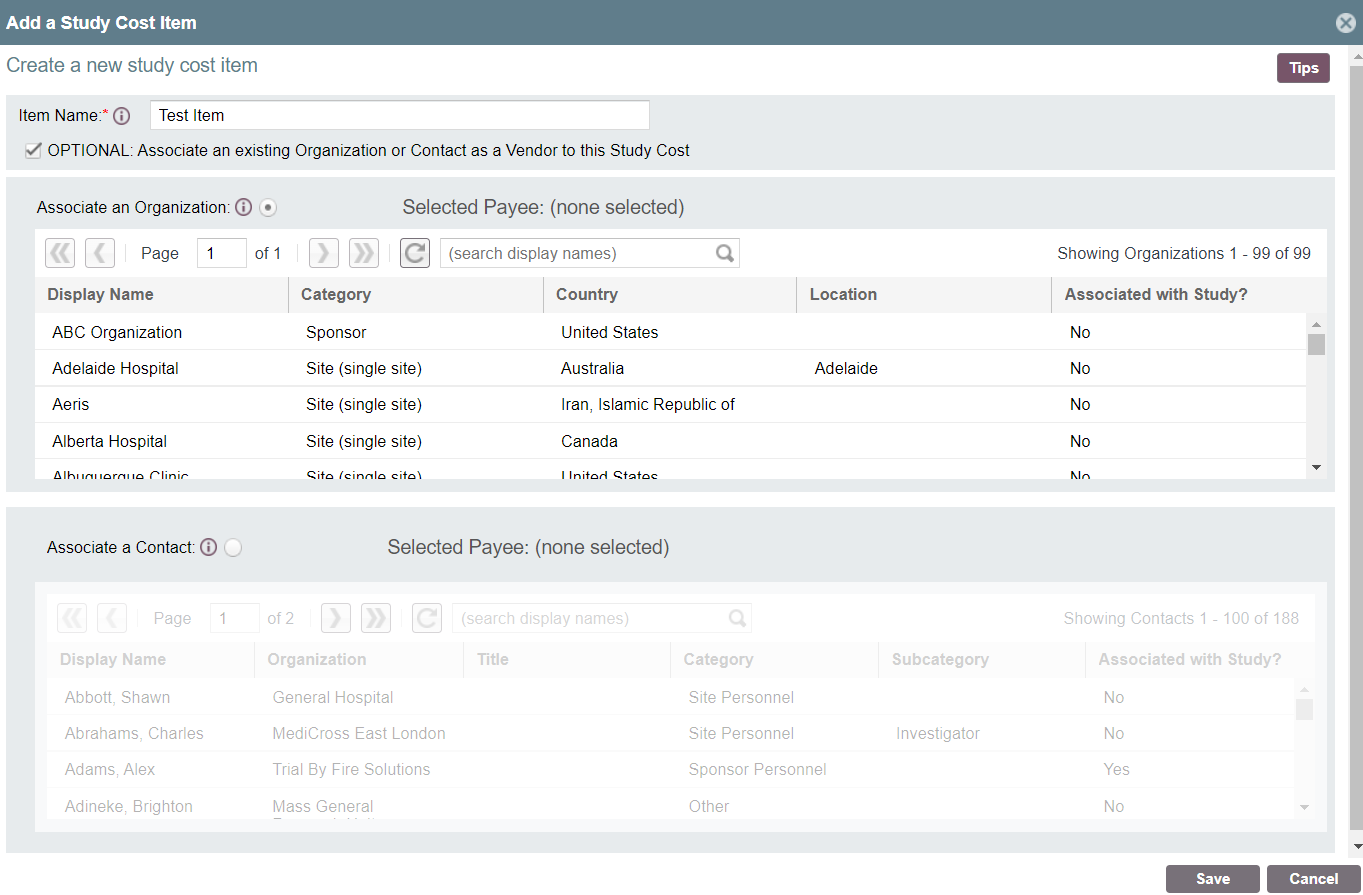
STEP THREE: Fill out Budgeted and Projected Amounts
Use the "Budgeted Amount" column to fill in the total cost budgeted for the listed vendor/study cost. This column is what sums and will populate in the Study Cost Monthly Projections and Adjustment Totals grid. You can also break this out by month but the totals WILL NOT sum into the "Budgeted Amount" column.

IMPORTANT NOTE: When you enter information in the top grid, make sure you click "Recalculate" so the bottom grid refreshes with the newest information.
Study Cost Monthly Projections and Adjustment Totals
The Study Cost Monthly Projections and Adjustment Totals grid does not contain any manual entry columns. All data is summed from the other sections.
IMPORTANT NOTE: You must have currency conversions entered for this grid to total correctly.

- The Total Amount CONTRACTED is calculated differently for each Category, which is pulled from the following columns:
-
- Subject Subtotals: Section 2: Subject Cost Projected.
- Site Subtotals: Section 3: Item Fees w/ Overhead Total.
- Item/Vendor Subtotals: Section 4: Budgeted Amount.
-
- The Total Amount ADJUSTED is calculated differently for each Category, which is pulled from the following columns:
-
- Subject Subtotals: Section 2: Subject Cost Adjusted.
- Site Subtotals: Section 3: Site Cost Adjusted Total.
- Item/Vendor Subtotals: N/A (because all projected costs are manually entered in the grid above in Section 4).
-
The Projected columns in this view are not editable as these pull totals of both Projected and Adjusted columns, from the other views. This should show the total monthly allocation of planned costs for each category for the duration of the study.
| Users Access Requirements | Admin, Manager |
| Subscription Requirements | Premium Plus |
Related Articles:
NEW! Forecasting - Subject Enrollment Projections
Comments
0 comments
Please sign in to leave a comment.