Within the PORTFOLIO > DOCUMENTS view, select the document record. NOTE: There must be a file uploaded. If a file is uploaded there will be a link under the “Posted File.” Select “Manage Documents” > Document Details. A popup will appear with the document details and if the file is a PDF - a preview of that document file.
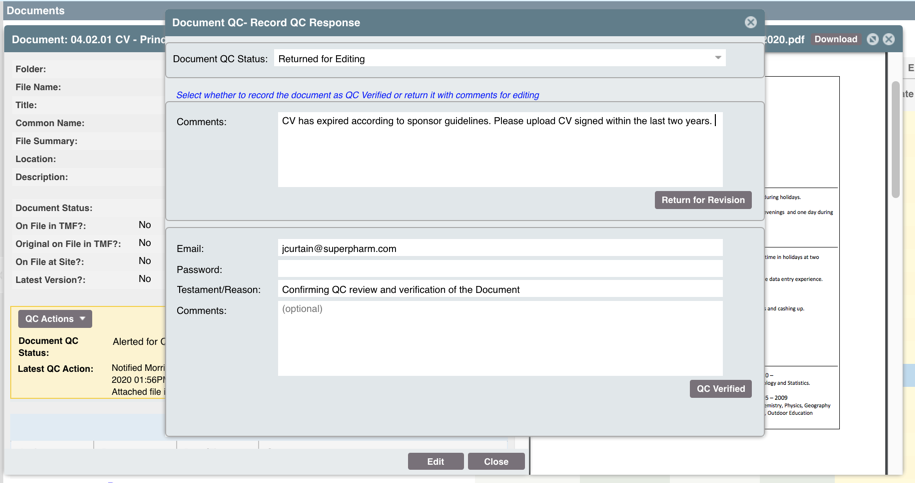
Within the “QC Actions” select “Record QC Review Response.” A new window will appear where you can: 1) change the QC Status* and 2) mark as "Returned for Revision" or 3) mark as "QC Verified." Once a document has either been returned or verified, an email notification will go to that document’s Assigned Users. NOTE: The QC Status can be updated at anytime, regardless of any other action taken.
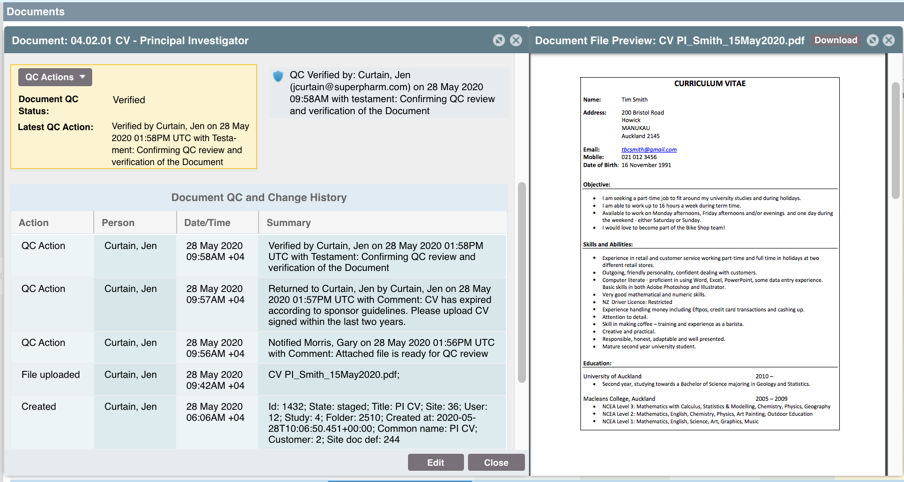
Users who are assigned as “Doc QC Reviewers” can be notified at any time, regardless of the QC Status, to review and verify a document. Documents can be submitted as “QC Verified” multiple times (allowing for multiple reviewers).
*NOTE: The QC Status can be customized in the ADMIN > CUSTOMIZE PICKLISTS view by Admin users.
| Users Access Requirements | Any User with "Doc QC Reviewer" selected in their Study Team Details |
Comments
0 comments
Article is closed for comments.