When a user wants to have a file that includes all of the documents that have been previously uploaded to the eTMF, they will use the "Download Zip" button found in PORTFOLIO > DOCUMENTS.
Use of the "Download Zip" button creates a .zip file with all of the documents. In the .zip file, there will be the folder containing the documents and a file called "Table of Contents.txt".
To verify that the correct number of documents were downloaded, do the following:
- Once the file is downloaded, unzip the file so you see one folder containing all of the documents and the Table of Contents file.
- Open the Table of Contents file and scroll down to the point where the folder path for documents ends.
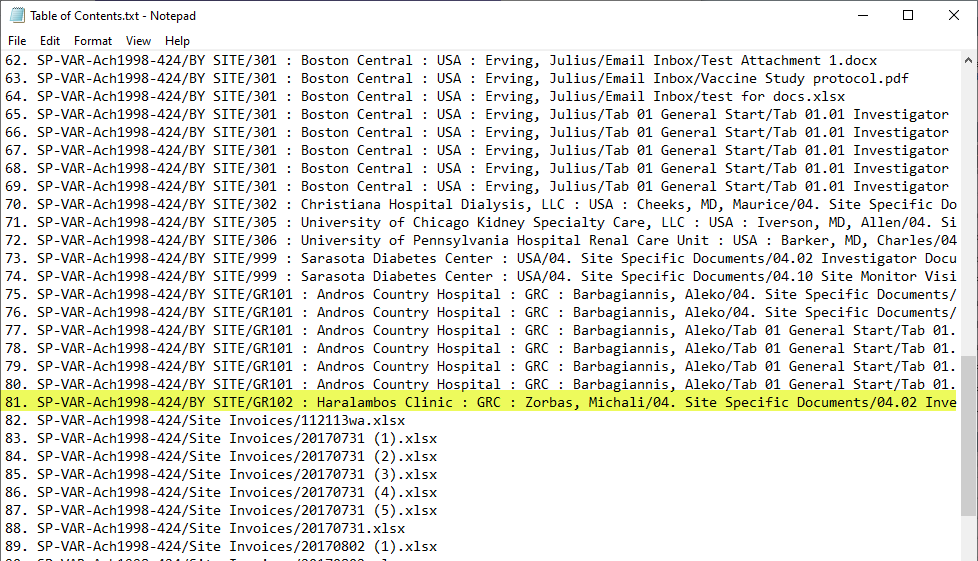
- Go to CTMS Reports and run 04.01 Documents List as a report that includes “Posted On/By” so that you identify documents that have been uploaded.
- Filter the report on the column Posted On/By and at the bottom of the screen you will see the number of records that meet this condition – that is, they have been uploaded.
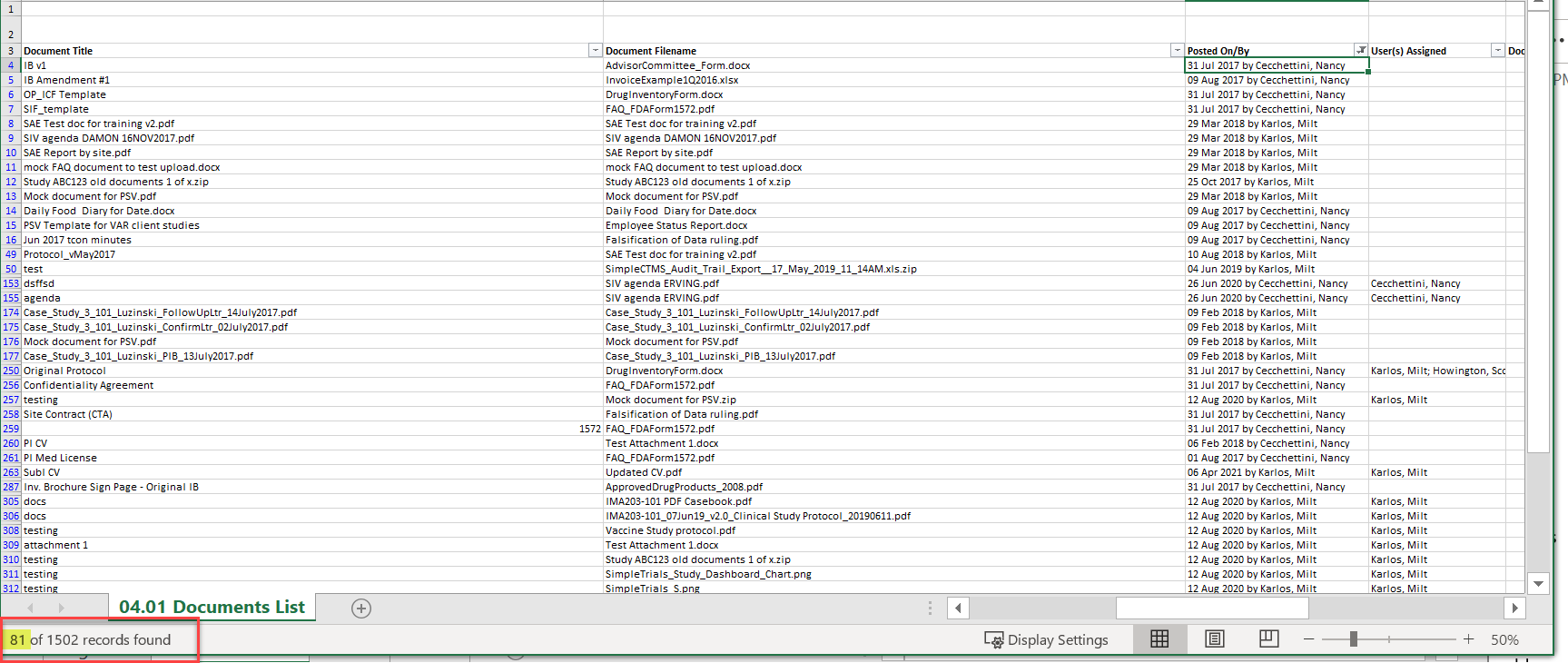
- Compare the number associated with the last folder path in the Table of Documents file with the number of records in the filtered CTMS Report – they should match.
Comments
0 comments
Please sign in to leave a comment.