Protocol Deviations can be tracked within eVR and within the SUBJECTS > PROTOCOL DEVIATION view. Deviation categories are defined within the STUDY PROFILE > Section 5 Subject Definitions based on the list provided in the study protocol. If there are no options within the "Deviation Categories" picklist when entering Protocol Deviations, those categories have not been defined within the STUDY PROFILE.
A user with either Manager or Administrator role needs to create these categories in STUDY PROFILE > Section 5 Subject Definitions. Once the categories have been added there, they will be available as part of a dropdown list for each protocol deviation entered.
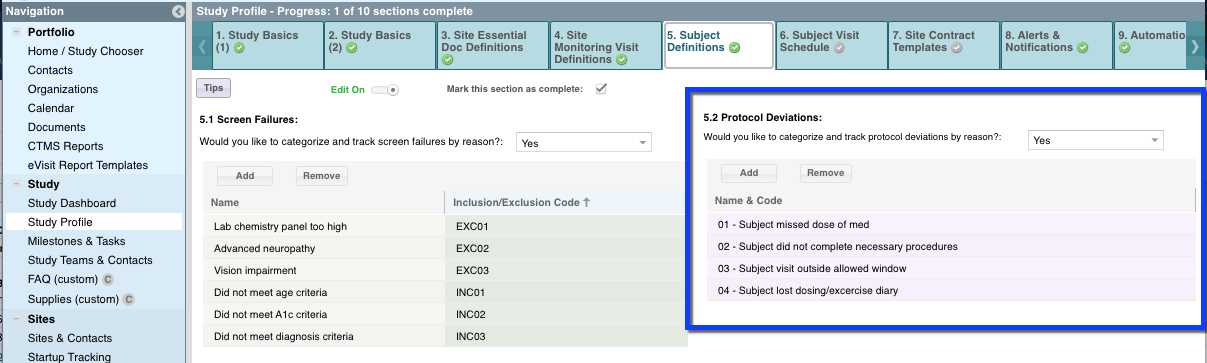
Another possibility is that a custom column has been created and is not pulling to the eVisit Report. Best practice is to use the system default "Deviation Category" column and define the categories at the STUDY PROFILE as mentioned above. To see if this is the case, go to the SUBJECT > PROTOCOL DEVIATION view and check the "Custom Columns" button (NOTE: Only Admin and Managers have access to this functionality). If the "Scope" column says "System Default" that is the correct column (row 11 below). If the "Scope" column shows a study number, that is a custom created picklist (row 13 below).
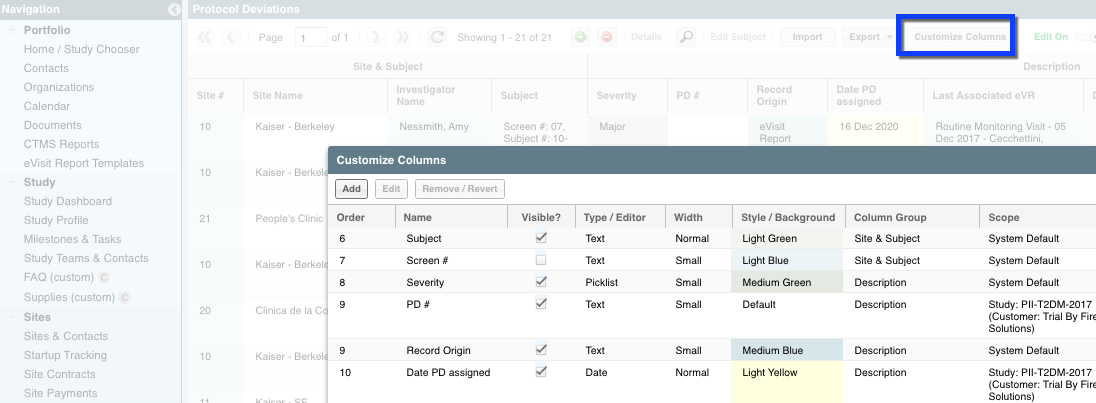

Comments
0 comments
Please sign in to leave a comment.