In order to have Action Items copied from the previous visit report into the current report, this has to be enabled as part of the eVR Template for that report visit. The eVisit Report Template is edited in the PORTFOLIO > eVISIT REPORTS TEMPLATES view by an Admin or Manager for that study.
The specific options available for the Action Items table in the eVisit Report Templates is shown below:
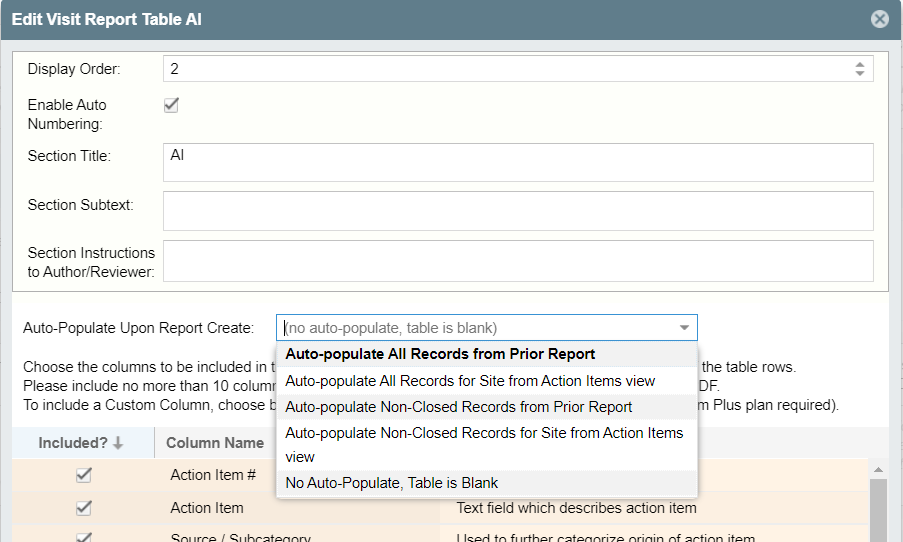
As displayed above, there are a number of options available for which Action Items are carried over to the new visit report.
Select the appropriate "Auto-Populate" option and select "Save." Any new eVisit Report created from that point forward will now have the Action Items carried over based on the auto-populate setting selected for that Template. If a visit report has already been created before this change was made this setting will not be applied to that eVR. The only way to have the Action Items carried over into a report for this visit would be to remove the existing report and add a new one by:
- Delete the site visit entry in PORTFOLIO > CALENDAR
- Navigate to CRA LOUNGE > SITE VISIT TRACKING and reload the browser and verify that the visit of interest no longer appears in the grid
- Navigate back to PORTFOLIO > CALENDAR and re-enter the site visit for the date it took place
- Navigate back to CRA LOUNGE > SITE VISIT TRACKING, click on the row for the newly added site visit, and then Edit the report.
The above steps should now result in the Action Items populating the table as per the option selected in the eVisit Report Template.
| Users Access Requirements | Admin, Manager, Associate |
| Subscription Requirements | Trial, Standard, Premium, Premium for Sites, Premium Plus, Enterprise |
Comments
0 comments
Please sign in to leave a comment.