If the user's information that needs to be changed is their name, email address, phone numbers, etc this can be done by going to PORTFOLIO > CONTACTS view and select the user's name.
Click the "Details" button and then click on the appropriate section to edit the details.
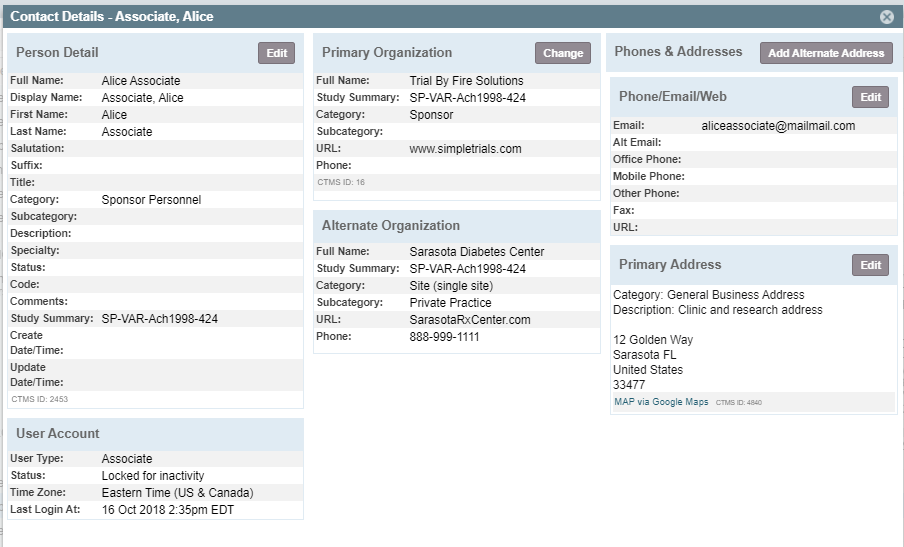
If the change that needs to be made is an assignment to the wrong study team, then you will need to go into each study where this change needs to be made, and do the following:
- Go to the study's STUDY > STUDY TEAMS & CONTACTS view
- Click on the name of the Team where the contact is incorrectly assigned
- Click the "Details" button to bring up the window with all of the information on the team including its contacts
- Find the contact and then click the "Remove Contact from Study Team" button, click "Yes" to verify the action
- Close the window of the team and go back to the main Study Teams & Contacts view
- Now click on the team name where the contact should be assigned
- Click the "Details" button and in the Study Teams Contact section click on the "Add Study Team Member" button
- In the resulting pop-up window, select one or more roles for the user and then select the user from the list and then click the "Save" button
These steps will result in the user now having been deleted from the old team and added to the correct team.
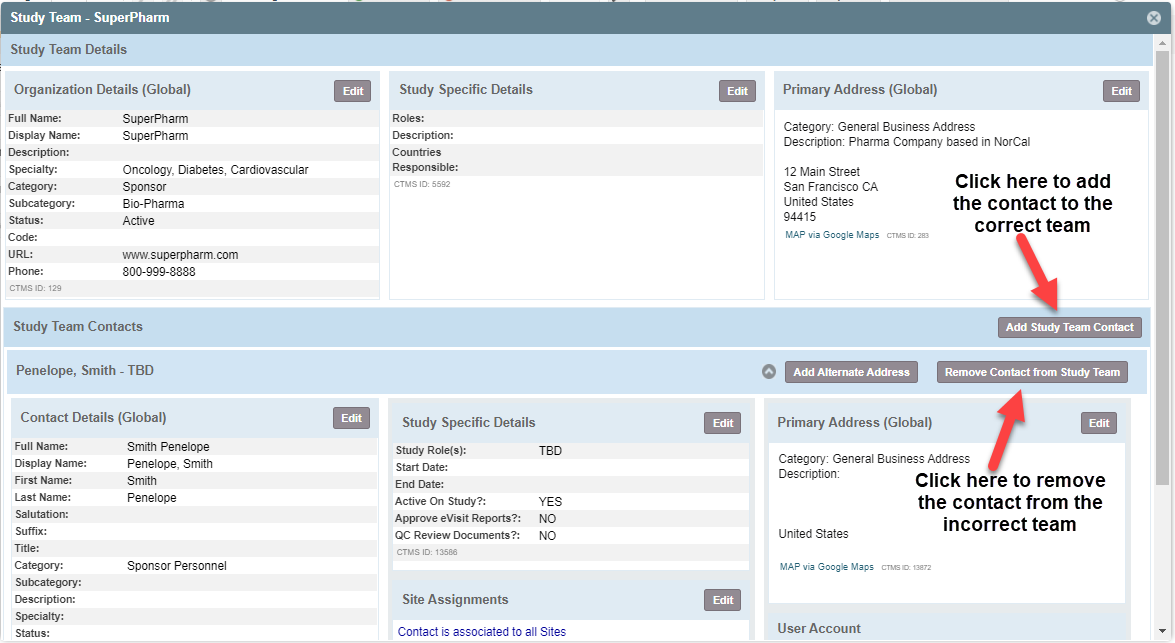
Comments
0 comments
Please sign in to leave a comment.