Certain users will need access to multiple workspaces. This is most often the case for Monitors (CRAs) who are contracted with multiple Sponsors. Or sites who have been given limited access to multiple Sponsors/CROs workspaces.
Upon being invited to activate your second account, you will see a Client ID number in your activation email. This number is associated the client's workspace and indicates which workspace your account is associated to. When you click on the link to activate your account it will automatically take you to that workspace to activate your account.
Once multiple accounts have been activated you can choose which workspace to access in two ways:
OPTION ONE: Upon Login
Within the login screen you can enter the Client ID beneath your password. This will direct you immediately to that workspace. Your Client ID numbers can be found in your activation email. NOTE: It not required to do this, if you login using your email and password you will automatically be directed to the workspace you last accessed, and then you can follow the second option to change that workspace.
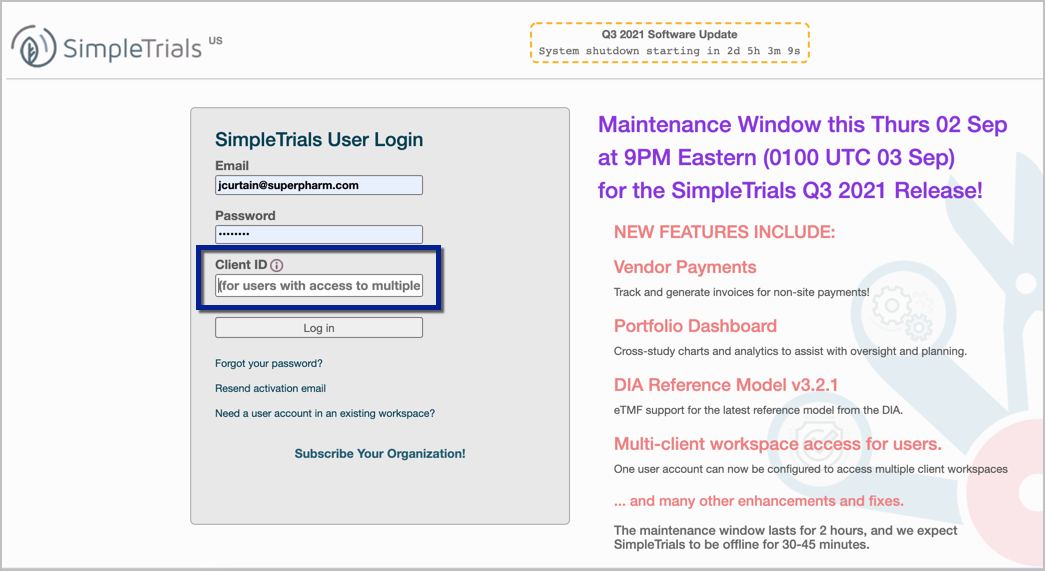
OPTION TWO: After Login
Once you are logged in, you can change which workspace you are in. If you do not select a workspace in the login screen, you will automatically be taken to the last workspace you accessed. To change the workspace, you can use the dropdown in the top right of the workspace and select another client. Once you do that you will be prompted to login again for security purposes.
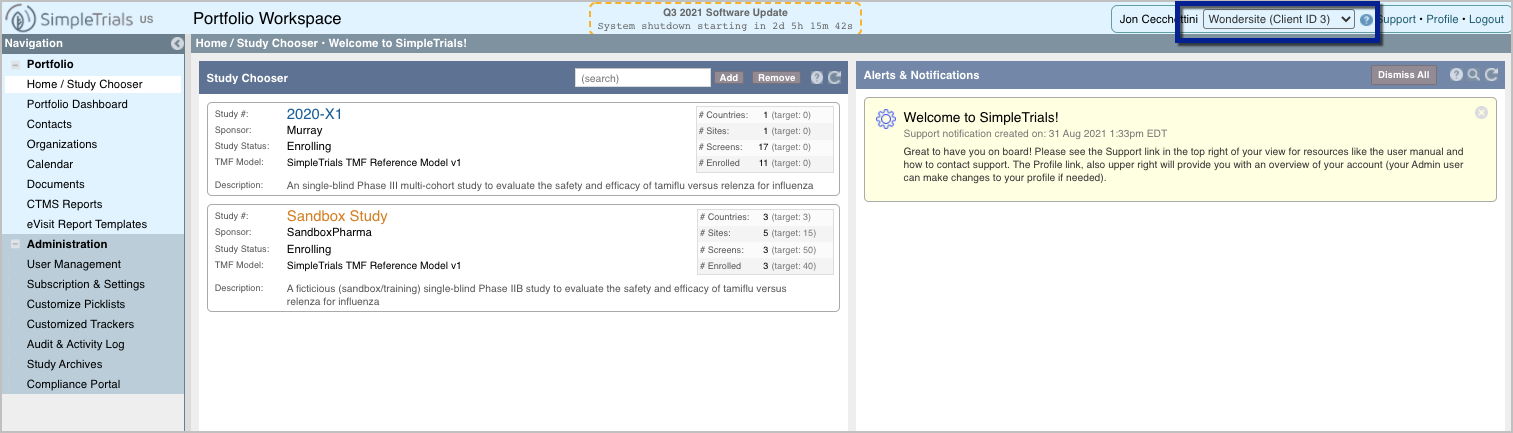
Comments
0 comments
Please sign in to leave a comment.