There are two ways to remove a user from a study. One is to remove them and their entire history on that study. The other is to retain their activity on that study but remove their access.
Option One: Remove From Study
This option removes any history or evidence of that user’s association to a study.
- ADMIN > USER MANAGEMENT
- Select the user and then "Details"
- Under "Study Association" where the studies are added and removed. Select “Remove”
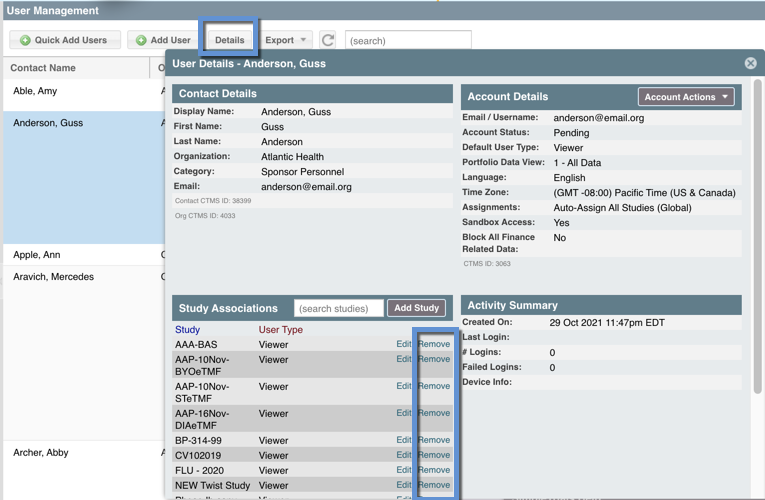
That user will no longer have access to that study, nor will they appear anywhere within that study. If the user is associated to Calendar Events, eVisit Reports, or Action Items they cannot be removed from the study.
To add a user back to study you will need to complete the same steps, except select “Add Study. Or you can re-add them via the Study Team contact record (see below).
Option Two: Revoke Access to Study
When adding a user, their Study Team and Contact record automatically activates the “Active on Study” check box in the Study Teams & Contacts view. To revoke their access you can uncheck that box by
- Navigate to STUDY > STUDY TEAM & CONTACTS view or SITES > SITES & CONTACTS view depending on whether they are associated to a team or a site
- Select the Contact and "Details"
- Within the Study/Site Specific Team Details select "Edit"
- Uncheck the "Active on Study" checkbox
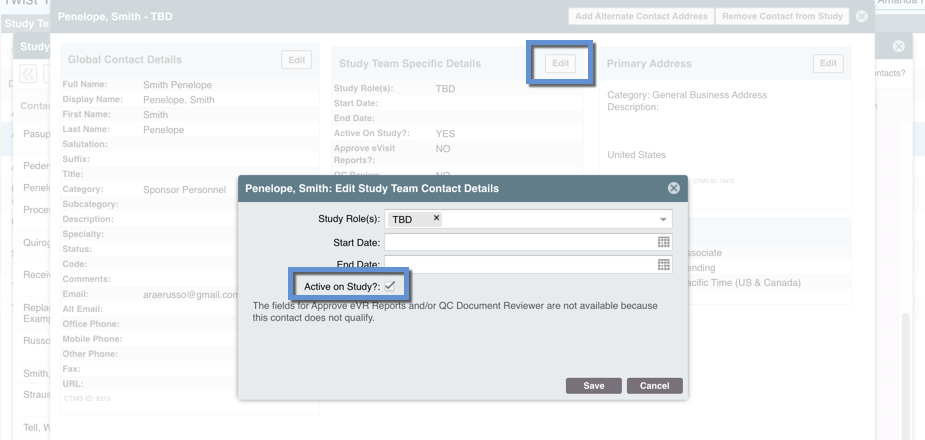
They will still appear as associated to that study, but as inactive and the user will not be able to access that study via the HOME/STUDY CHOOSER view. Populating the “End Date” is not required but considered good practice for historical records. To reinstate a user’s access you can either re-check the “Active on Study” box or you can re-add that study to that user account within the ADMIN > USER MANAGEMENT (see above).
Comments
0 comments
Please sign in to leave a comment.