For custom columns that have been added with a Type = Text there is a 200-character maximum limit for that field. Once a column type has been defined, it cannot be changed. If you need a column that allows for more text we suggest that you create a new column of similar name and use Type = Text (multi-line). Columns with that type have an allowed character limit of 5000.
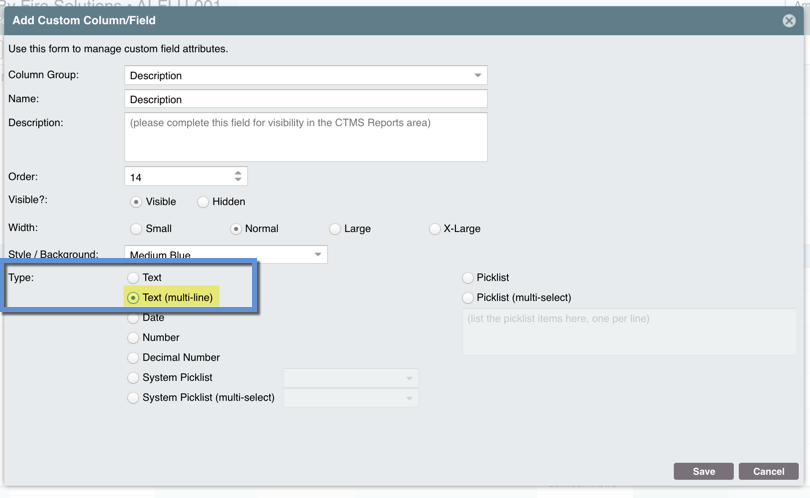
Now you will want to "move" your text from your initial column of data to the new column of data which has a greater character limit. There are two ways to do this:
- Option 1: You can manually copy the data in the initial column and paste that information into the new column. Depending on how much data you have already entered, this may be a viable option.
- Option 2: If there is quite a bit of data to move from the initial column to the new column, the easiest method is to Export the data to Excel, download the Import Template (via the "Import" button), copy the data from the initial column in the export into the new column of the import template along with the other mandatory data points. (Be sure to read the instructions closely and do an initial test of one record until you are sure the import will work correctly.)
Once you have completed either Option 1 or Option 2 above and verified the data are correct in the new column, you will want to either hide or remove the initial column. Click on the "Customize Columns" button, select the initial column, then either select "Edit" and select "Hidden" or the "Remove/Revert" button and enter the reason for change in the pop-up and click OK.
Comments
0 comments
Please sign in to leave a comment.