There are two ways to see if a user is assigned as a Primary CRA for one or more sites in the STUDY > STUDY TEAMS & CONTACTS view.
NOTE: Designating a user as a Primary CRA does not impact that user's access for that site - this is for reference only
Option One: "Team Contacts"
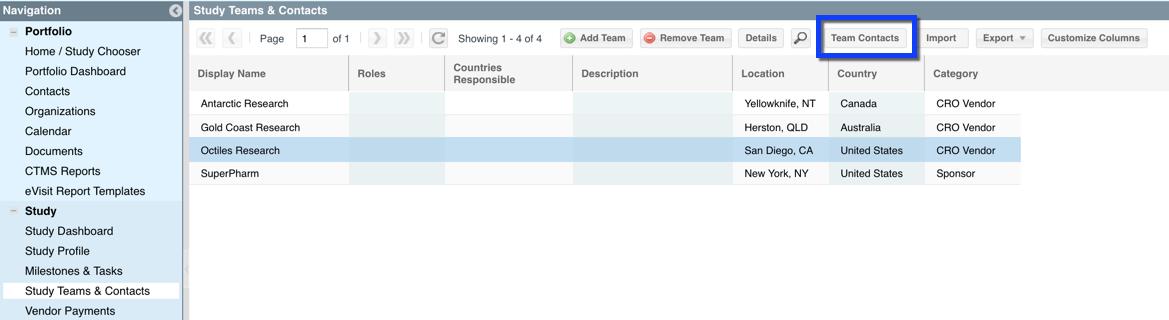
Image One: STUDY TEAM & CONTACTS - "Team Contacts" button
- Within STUDY TEAMS & CONTACTS click the "Team Contacts" button at the top,
- Click on the appropriate Contact and then click the "Details" button. This will result in a new pop-up that displays the details of that contact including Site Assignments and if they have a role of Primary CRA for one or more of the sites.
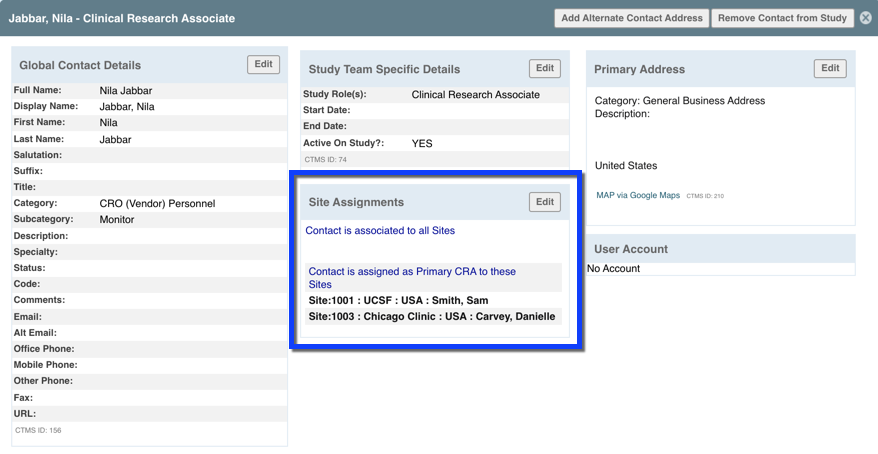
Image Two: Study Team Member Details: Site Assignments
Option Two: Study Team "Details"
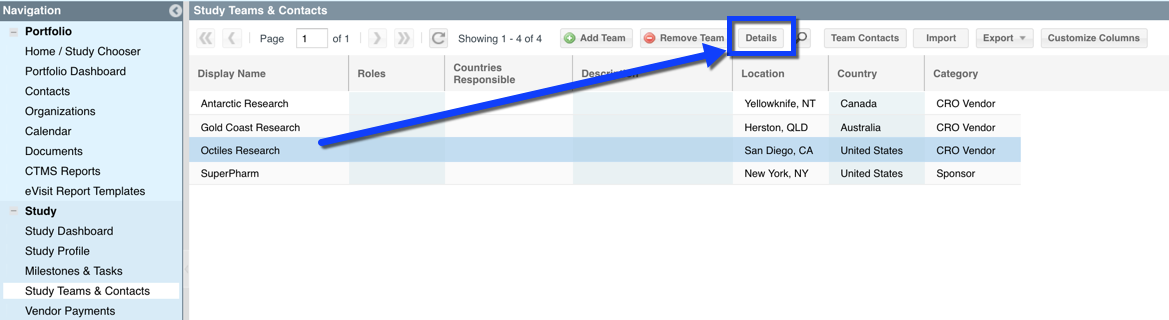
Image Three: STUDY TEAM & CONTACTS - "Details" button
- Within STUDY TEAMS & CONTACTS select the appropriate team
- Click the "Details" button. The resulting pop-up will display an overview of the team and all of the team's associated Contacts and which have been assigned as a Primary CRA to which sites.
Managing Primary CRA Assignations
To designate a Team Member as a Primary CRA to one or more sites:
- Use one of the two methods above to select the appropriate Contact and view their Study Contact Details
- Click the "Edit" button in the Site Assignments section (see image two above)
- On the right-hand side of the display, tick the box in the Primary CRA column for the applicable site(s)
- Click "Save." NOTE: If replacing an existing Primary CRA with a different team member, there is no need to remove the previous team member, the system does this automatically.
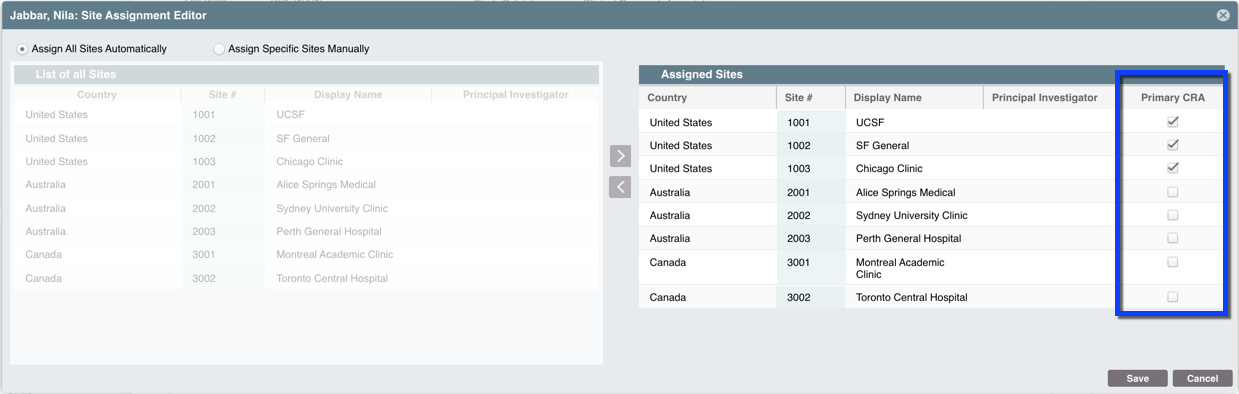
Comments
0 comments
Please sign in to leave a comment.