Many of the fields in STARTUP TRACKING are pulled from other views or associated to other views. There are four fields that are also impacted by the study settings and whether they are manually entered or auto-populated.
Actuals Tracking Fields
These are fields that are impacted by the Actuals Tracking if a client changes their study settings to "Site" level tracking. For those clients that choose that setting, these fields will be editable. For all other settings (the default setting is to track actuals at the Subject level and roll up here). This is where subject total actuals are entered. Regardless, these fields roll up to Country and Study totals.
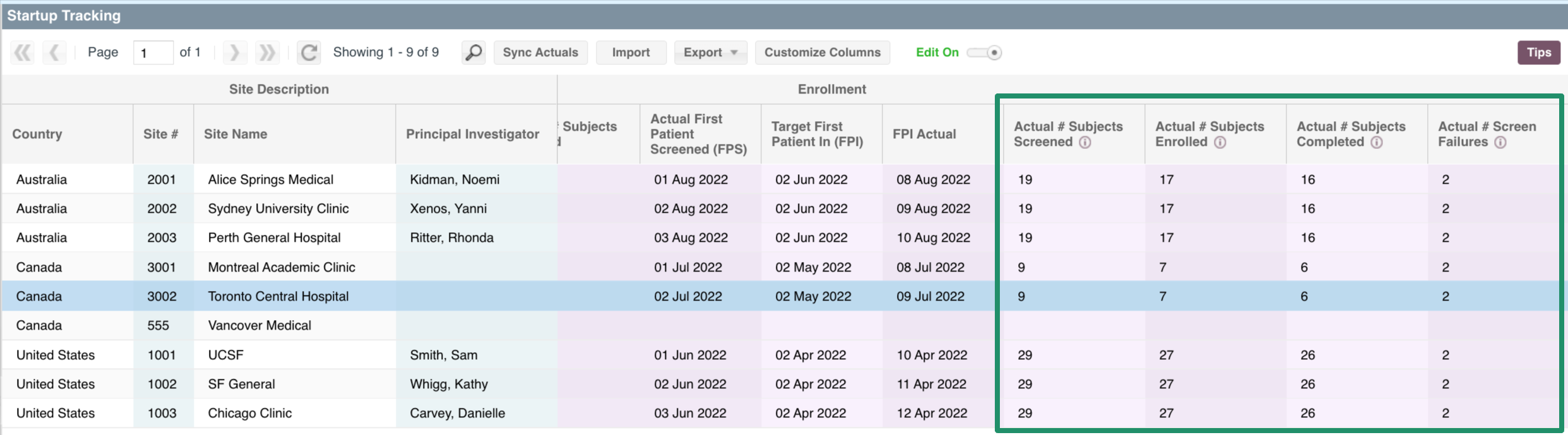
When the Study Settings - Actuals Tracking is set to any other setting besides Site, these fields will be auto populated based on the SCREENING & ENROLLMENT view:
Actual Subjects Screened: Calculated based on the number of subjects for that site with a Subject Status of Discontinued, In Follow Up, Lost to Follow Up, Off Study, On Study, or Screen Failed.
Actual Subjects Enrolled: Calculated based on the number of subjects for that site with a populated Enrollment Date or a status of Discontinued, In Follow Up, Lost to Follow Up, Off Study, or On Study
Actual Subjects Completed: Calculated based on the number of subjects for that site with a Completion Date populated or a Subject Status of Off Study.
Actual Screen Failures: Calculated based on the number of subjects for that site with a Subject Status of Screen Failed.
NOTE: Use the STUDY PROFILE: Section 9 - Automations to have these fields automatically updated. Otherwise you will need to use the "Sync" to make sure those fields are updated from the data entered in SCREENING & ENROLLMENT.
All of these fields are what is used to generate the country and study rollups. The country totals are shown in STUDY PROFILE: SECTION 2 > Participating Countries. The study totals are shown in the STUDY PROFILE: SECTION 1 > Targets and Actuals. These are also what are shown in the HOME / STUDY CHOOSER study summary.
Comments
0 comments
Please sign in to leave a comment.