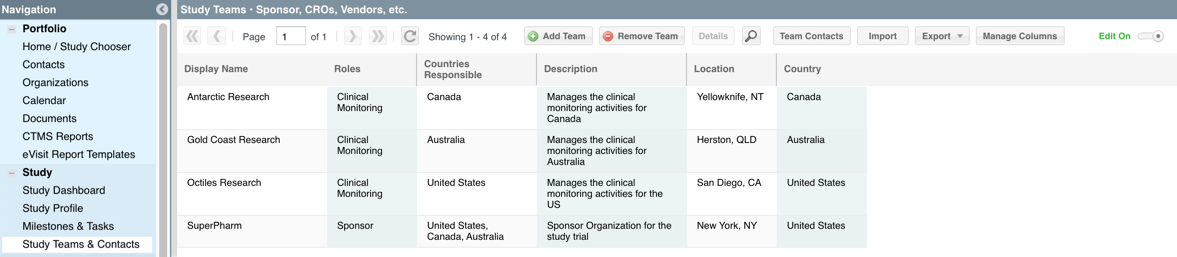
The STUDY > STUDY TEAM & CONTACTS view works with the PORTFOLIO > CONTACTS and PORTFOLIO > ORGANIZATIONS views. Those PORTFOLIO views are cumulative views that include every contact record and every organization across all studies. They can be associated to any study. The STUDY TEAM & CONTACTS view shows only the teams and team members associated to that study. Within this view you can: create new Organizations, associate existing Organizations, create new Contacts, and associate existing Contacts.
When creating your study you must select or create a sponsor organization. That Organization will automatically appear as a Study Team under STUDY TEAMS & CONTACTS. From there, you can build out the teams and contacts associated to that study.
NOTE: All Global Users will automatically be added upon study creation, as will the Organization to which they are associated
ADDING STUDY TEAMS

Using the "Add Team" button you can add Organizations to your study as Study Teams. You can create a new organization or associate an existing Organization to your study. If you add a new Organization, it will automatically be added to the PORTFOLIO > ORGANIZATIONS view where all Organizations across all studies are stored.
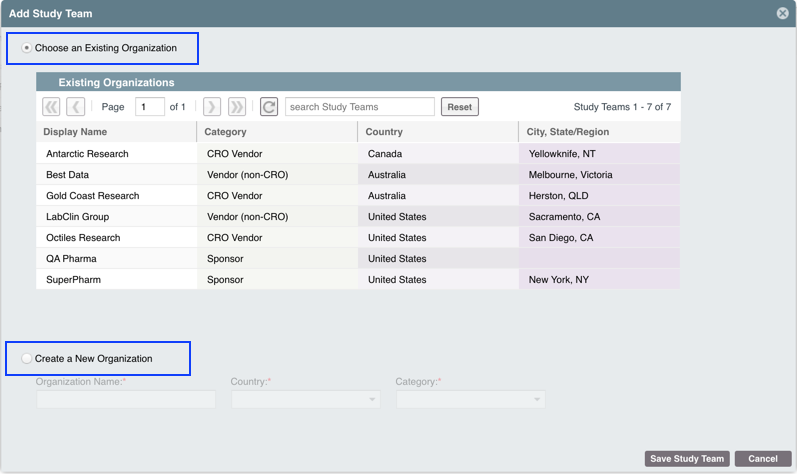
MANAGING STUDY TEAMS and STUDY CONTACTS
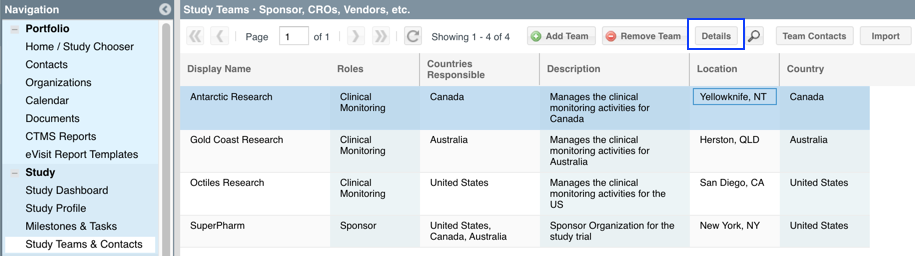
The Details view contains Global Details (information that applies to a Contact or Organization record across all studies, i.e. Status, Full Name, Speciality) and Study Specific Details (information that pertains to that study, i.e. Roles, Countries Responsible etc.). This form shows the Organization details along with the list of study contacts. Within this form you can manage the Teams and Contacts by adding contacts, removing contacts, and editing details for the study team and the contacts.
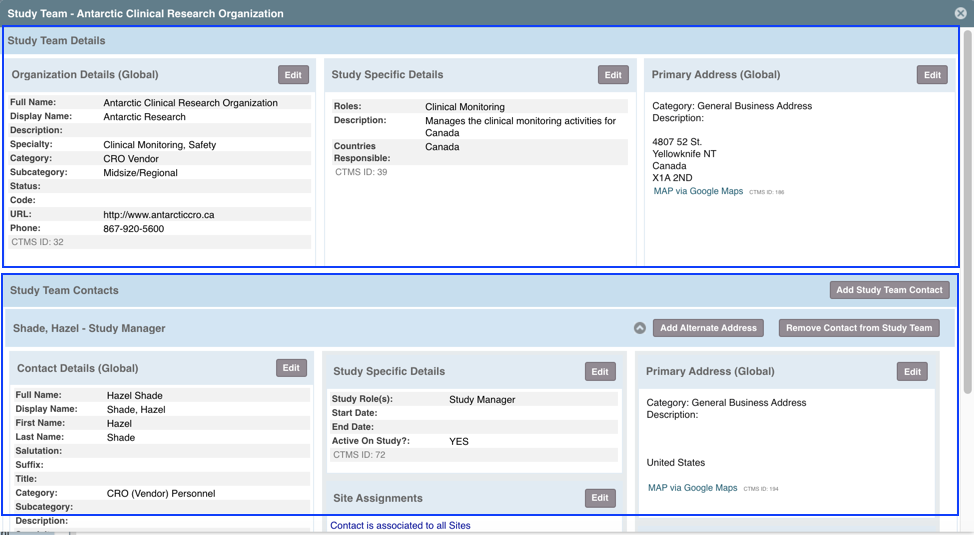
Managing Study Teams:
This is where you can associate any existing Organizations to your study and create new Organizations as your study teams. This can include the study team, sponsor, vendors, etc. Each Study Team contains global details that are relevant across all studies, i.e. Name, Status, Phone, Category. It also contains Study Specific Details that only pertain to that specific study, i.e. Team Role, Team Description, Countries Responsible. And the global primary address for that Organization.
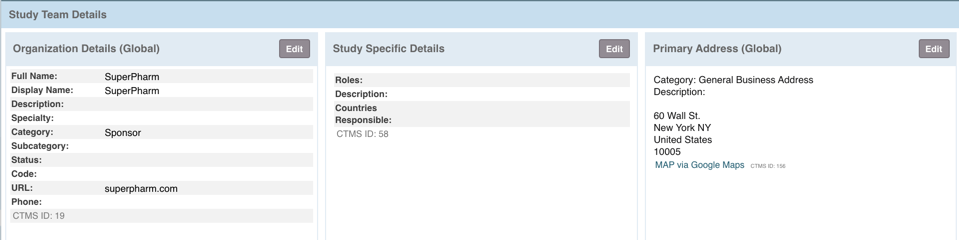
Adding Study Team Contacts
Select the Study Team within the Study Team and Contacts grid, select the "Details" button and the details form will open. You can then add or create contacts for that study team using the Add Study Team Contact button.
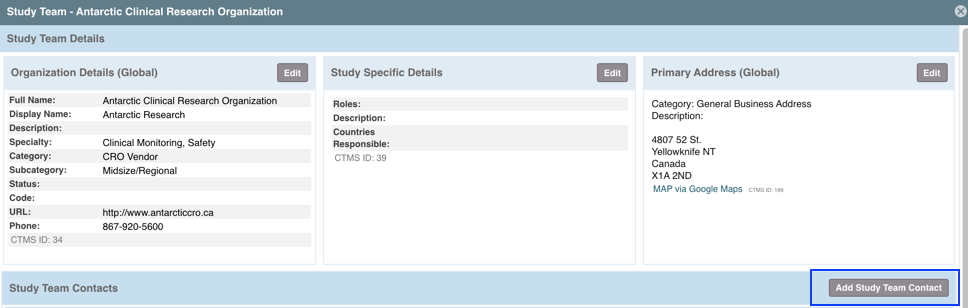
To add or associate a Contact to your study team you must add the Study Role and then either select an existing Contact or create a new one. Any new Contacts created within this form automatically get added to the PORTFOLIO > CONTACTS view. There is automatic duplicate checking that checks the CONTACTS view for an existing contact to minimize the chances of duplicate records, so please take note of any returns the system provides and ensure there isn't an existing Contact. NOTE: if you associate a Contact who is also a user - you are giving that user access to that study with the permissions that have been assigned to them in USER MANAGEMENT.
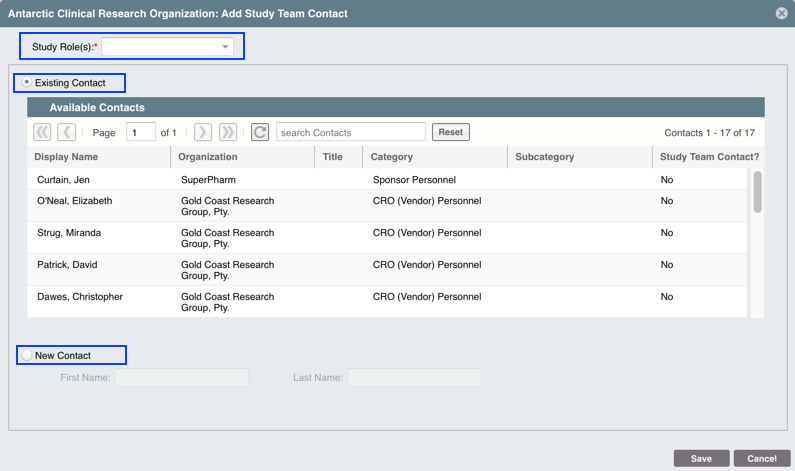
Managing Study Contacts:
Within the Details form all the associated Contacts will be listed with options to edit and remove their details. Similar to the Organizations, each Contact contains global details that are relevant across all studies, i.e. Name, Status, Phone, Category. It also contains Study Specific Details that only pertain to that specific study, i.e. Study Role, Active On Study, Start Date, etc. And the global primary address for that person.
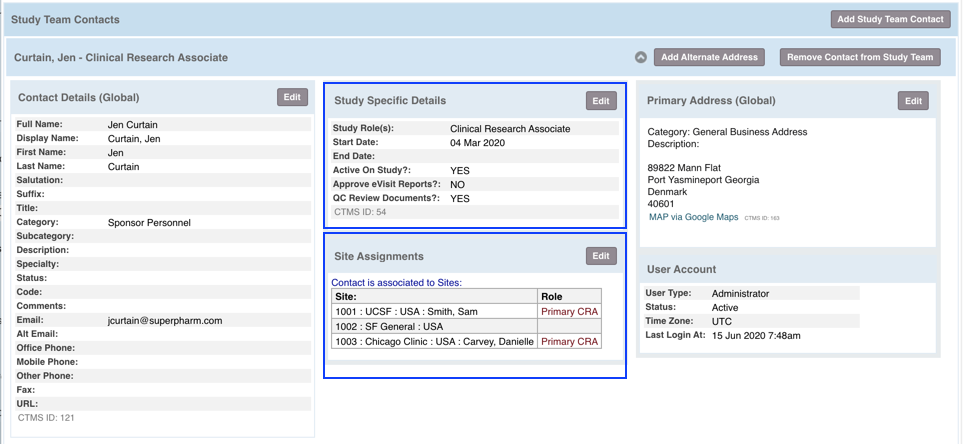
Site Assignments
Within the Details form is where Contacts can be assigned to sites. They can either be automatically assigned to all sites, or manually assigned to individual sites. This is also where the assigned Contact can be listed as the Primary CRA for that site.
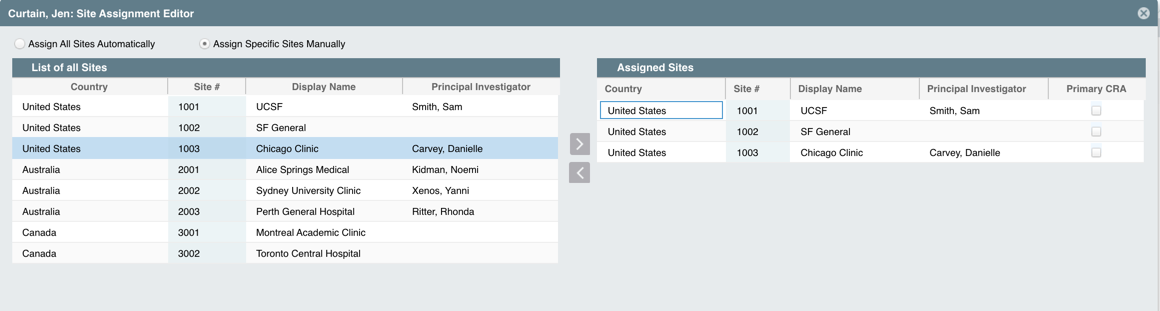
Study Specific Permissions
The Study Specific Details within the Details form is also where Contacts with User accounts. This is visible in the bottom right of the Details form under "User Account" - if not populated there is no user account and these functionalities will be unavailable. NOTE: User Accounts can only be created and managed within the ADMIN > USER MANAGEMENT view.
After selecting the Edit button, a new form will appear with Study Specific Details and the options to allow additional, specialized study specific permissions allow that suers to approve eVisit Reports and record documents as QC reviewed.
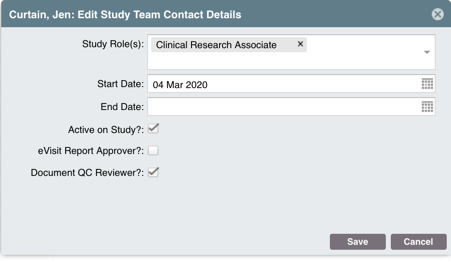
| Users Access Requirements: | Admins and Managers |
| GLOSSARY |
| Organization = a record for any organization. This can be a study team, site team, vendor, sponsor etc. This is a PORTFOLIO record that can be associated to any study. |
| Study Team = an Organization that has been associated to a study within Study Team & Contacts. These typically include sponsors and CROs, not sites. |
| Contact = a record for any individual. This can be a study team member, site staff, PI, vendor contact, etc. This is a PORTFOLIO (or global) record that can be associated to any study. They may or may not have a user account associated. |
| Study Contact = a record for an individual associated to a Study Team (usually will have a user account) |
| Global User = a user that is marked as "Auto-Assign All Studies (Global)" within User Details, and will automatically have access all studies |
| Global Details = Information that pertains to a Contact or Organization across all studies, it not study specific. I.e. their email address, primary location, etc. |
Comments
0 comments
Article is closed for comments.