*The SITES > SITES & CONTACTS is where you will be adding and managing sites and site personnel for your study.*
The SITES > SITES & CONTACTS view works with the PORTFOLIO > CONTACTS and PORTFOLIO > ORGANIZATIONS views. Those PORTFOLIO views are cumulative views that include every contact record and every organization across all studies. They can be associated to any study. The SITES & CONTACTS view shows only the sites and contacts associated to that study. Within this view you can: create new Organizations, associate existing Organizations, create new Contacts, and associate existing Contacts - all associated to your study.
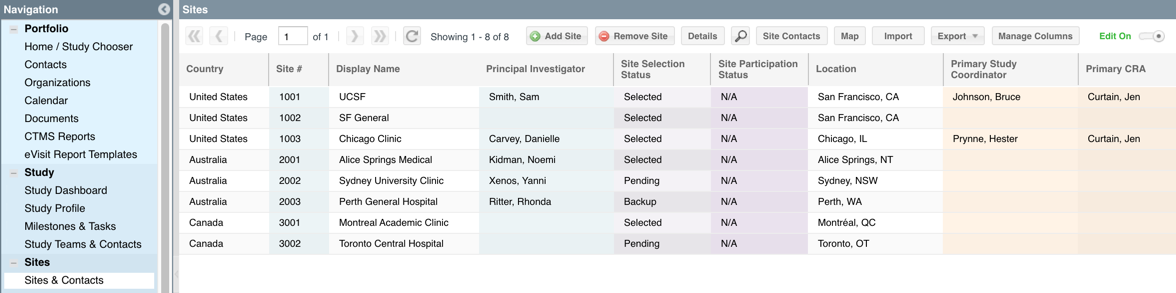
ADDING STUDY SITES
Using the "Add Site" button you can add Organizations to your study as Sites. You can create a new organization or associate an existing Organization to your study. If you add a new Organization, it will automatically be added to the PORTFOLIO > ORGANIZATIONS view where all Organizations across all studies are stored. HINT: SimpleTrials will always return any existing site Organizations that have already been created. Please always check this.
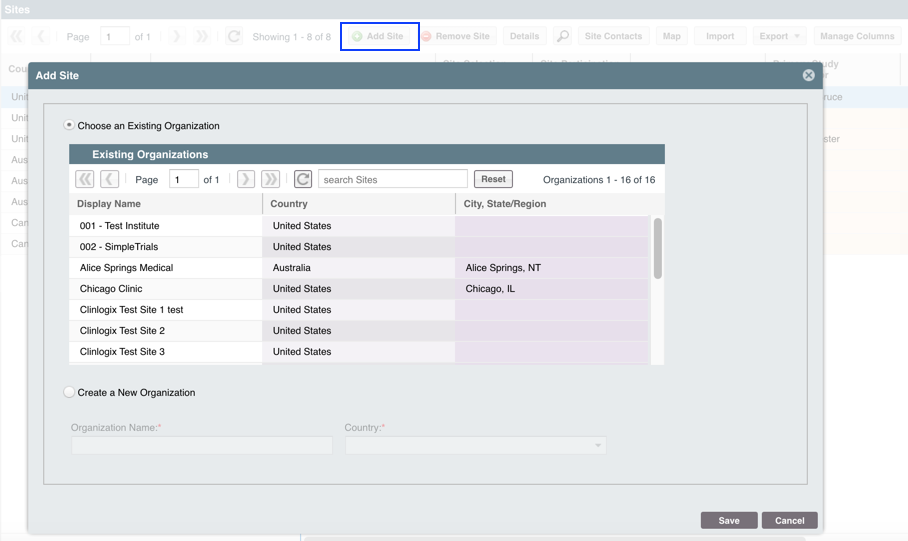
MANAGING STUDY SITES
Once a site is associated to a study, you can edit site specific details by highlighting the site and clicking "Details". The following view will appear:
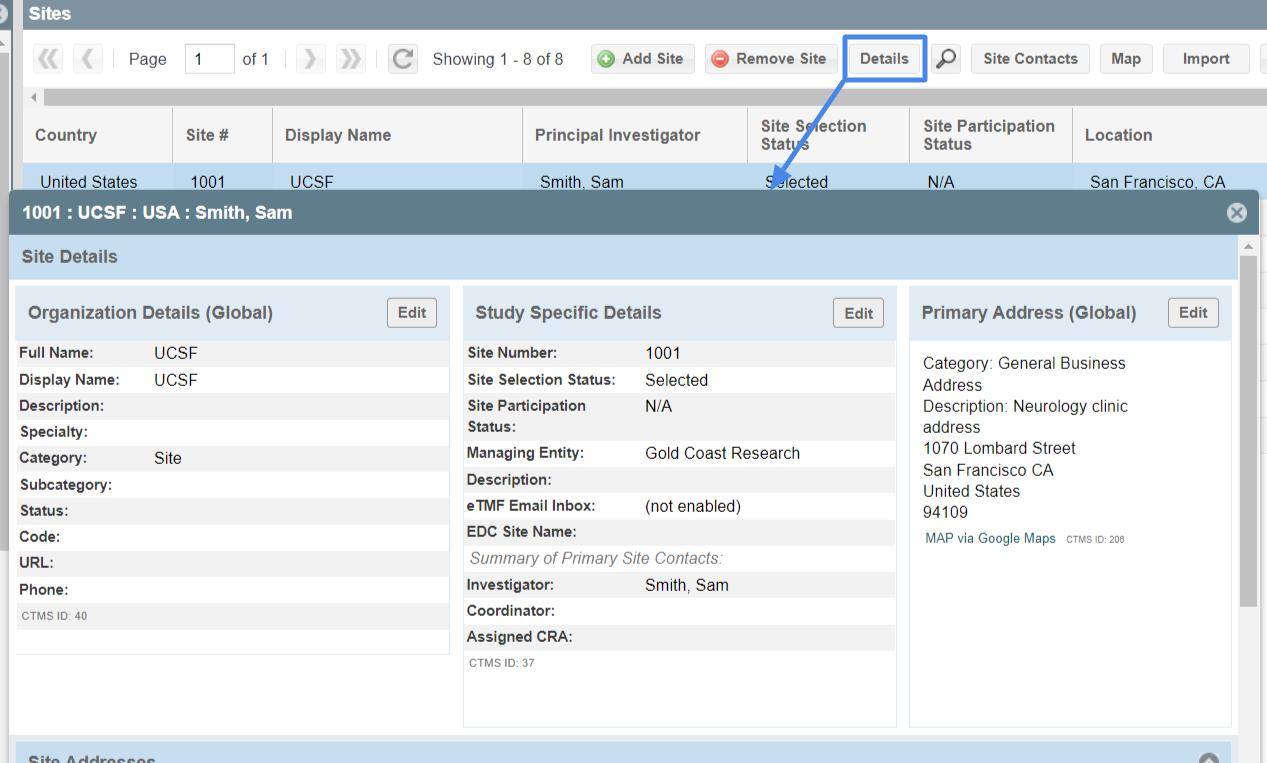
This view contains Global Details (information that applies to a Contact or Organization record across all studies, i.e. Status, Full Name, Specialty); Study Specific Details (information that pertains to that study, i.e. Managing Entity, Site Number etc); and Primary Address. This form shows the Organization details along with the list of study contacts.
Within the Study Specific Details certain key things are managed that impact other areas of the system. NOTE: The Assigned CRA is managed within the STUDY TEAM & CONTACTS view, this field is read-only in this view.
eTMF Email In
The eTMF Email Inbox allows users to email documents directly to the DOCUMENTS view in a dedicated inbox folder called "Email Inbox" for that specific site. This feature is turned on in this form and once it's turned on, the email address will appear. NOTE: This feature is available to all customers, however there are limits to the number of sites that be enabled based on your plan type. To view or change your plan, see the ADMIN > SUBSCRIPTION & SETTINGS view.
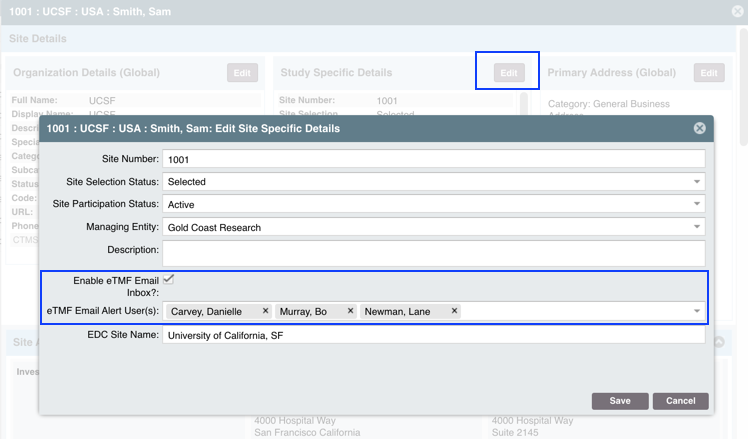
EDC Site Name
The EDC Site Name is only relevant if you have setup EDC Integration setup within the STUDY PROFILE > Section 10 Integration Settings. The name of the site within the EDC system does not always match the name of the site in SimpleTrials. When that is the case, the the "EDC Site Name" as it is shows in the EDC would be entered here.
Site Addresses
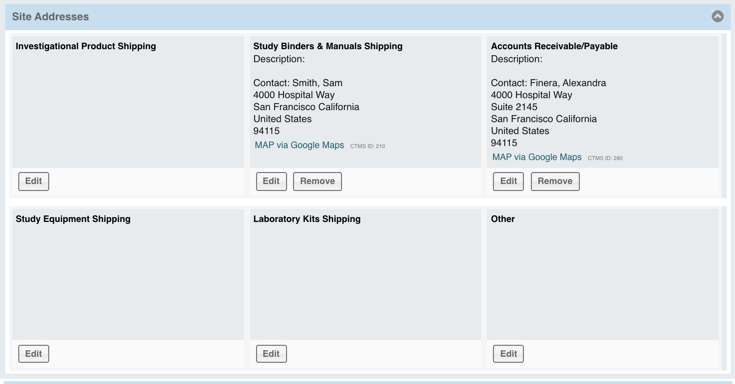
Within the site's Details form you can add multiple addresses for different study functions. There are multiple shortcuts to adding address information. When adding an address you can use any existing address that is already associated to a contact for that site - they will automatically appear within the Add form - or create a new address. Each address must have a Contact record associated to it. If there is not an existing Contact record (from the PORTFOLIO > CONTACTS view) you can create it using the "Add Contact" button, that will also provide a list of suggested contacts and allow you to pre-populated with another existing address.
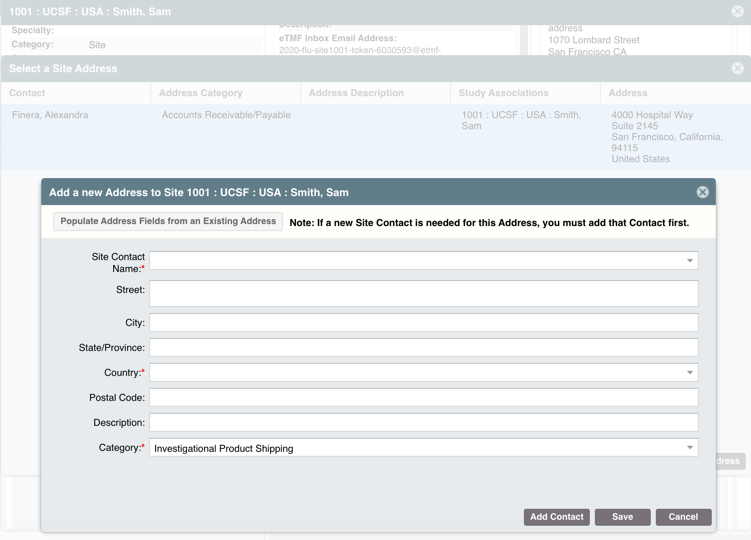
Adding Site Contacts
Select the Study Site within the SITES & CONTACTS grid, select the "Details" button and the details form will open.
Manually Adding a Contact
You can then add or create contacts for that site using the "Add Site Contact" button. To add or associate a Contact to your site you must add the Site Role and then either select an existing Contact or create a new one. Any new Contacts created within this form automatically get added to the PORTFOLIO > CONTACTS view. HINT: There is automatic duplicate checking that checks the CONTACTS view for an existing contact to minimize the chances of duplicate records, so please take note of any returns the system provides and ensure there isn't an existing Contact. NOTE: if you associate a Contact who is also a user - you are giving that user access to that study with the permissions that have been assigned to them in USER MANAGEMENT.
Copy Contacts From an Existing Study
If this site is already associated to another study and there are existing Contacts associated, you are also able to pull existing site contacts from another study. Using the "Copy Site Contact from Other Study" button which will pull up another form, within this form will be a list of Contact records from the PORTFOLIO > CONTACTS view that are associated to that site's Organization in another study.
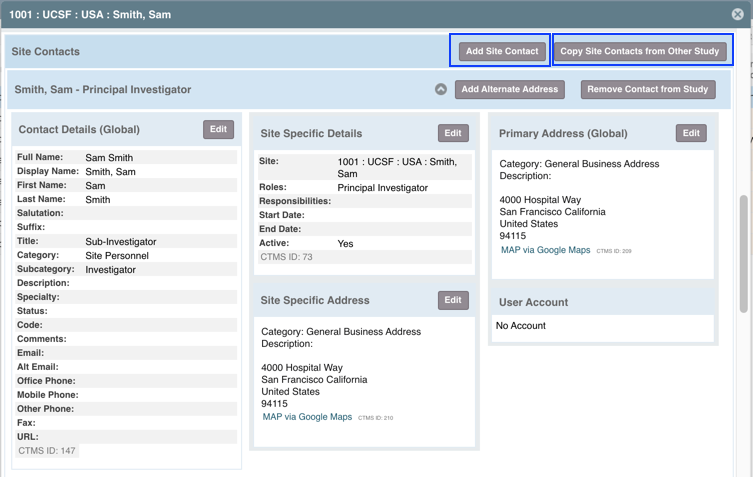
Managing Site Contacts
The Details form also shows every Contact that is associated to that site. For each Contact record you can edit their global and study site specific details, site specific address, primary address, and view their user account (if applicable). You can also use the buttons in the top right of the Contact's record to add alternate addresses (i.e. IP Shipment, Accounting etc.) or remove the contact from the study.
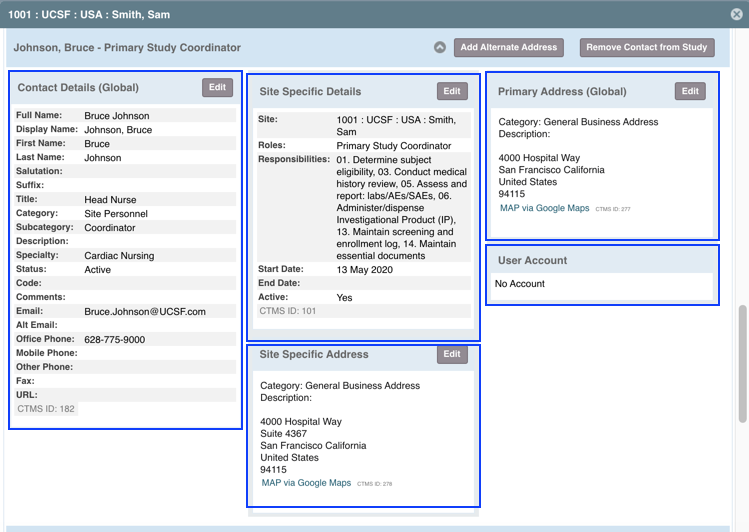
Global Contact Details
The "Contact Details (Global)" contain the information that is applicable across all studies and visible in the PORTFOLIO > CONTACTS view - it is not study specific. The data can be updated and managed within this form, and it will automatically be updated in the PORTFOLIO > CONTACTS view. IMPORTANT NOTE: When you make updates to the global area- these changes will also be visible in any other studies using this site.
Site Specific Details and Addresses
"Site Specific Details" shows the Contact's data specific to that study site, i.e. their study role, responsibilities, Start/End Dates. The Site Specific Address is their primary address associated to that site. NOTE: This can be customized within the Customize Picklists by an Admin
Global Primary Address
The "Primary Address (Global)" is that Contact record's global address that appears in the PORTFOLIO > CONTACTS view. IMPORTANT NOTE: When you make updates to the global area- these changes will also be visible in any other studies using this site.
User Account
This is a read-only section that will populate only if that Contact record also has a User Account. NOTE: User Accounts can only be created and managed within the ADMIN > USER MANAGEMENT view.
| Users Access Requirements | Admin, Manager, Associate, Site Manager |
| Glossary | |
| Organization | A record for any organization. This can be a study team, site team, vendor, sponsor, etc. This is a PORTFOLIO record that can be associated to any study. |
| Site | Any Organization record that has been associated to study within the SITES > SITES & CONTACTS view |
| Contact | A record for any individual. This can be a study team member, site staff, PI, vendor contact, etc. This is a PORTFOLIO (or global) record that can be associated to any study. They may or may not have a user account associated. |
| Global Details | Information that pertains to a Contact or Organization across all studies, is not study specific. i.e. Their email address, primary location, etc. |
Comments
0 comments
Article is closed for comments.