If you'd like to view this tutorial as a video, see Video 2.2 on the Training Videos page. The password can be found in the Support link when logged into SimpleTrials.
You can create Subject Visit Schedules in STUDY > STUDY PROFILE > SECTION 6 Subject Visit Schedules. NOTE: Protocols and Amendments must first be defined in Section 2 to populate in this view.
These schedules are used to build out the SUBJECTS > SCREENING & ENROLLMENT and SUBJECT VISITS views. They are also used to manage subject-based financials within the SITES > SITE CONTRACTS and SITE PAYMENTS views. And can be synced with the PORTFOLIO > CALENDAR. NOTE: Visit Schedules must have a “Schedule Status” of “Complete” to trigger them to be available within these views
To read about each field in this view, see the article Study Profile Section 6. Subject Visit Schedule
Creating Subject Visit Schedule from Scratch
Step 1: Add Subject Visit
In the "Manage Subject Visit Schedule", select "Add Subject Visit" which brings up the following window:
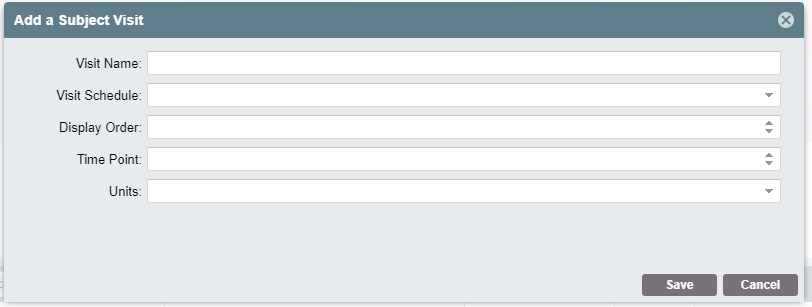
You must fill in the "Visit Name" and the "Visit Schedule" in this view. "Display Order", "Time Point" and "Units" can be completed in the main view, as well as setting windows and "Project From".
Once all information is filled, click "Save" for it to populate in the list. Unless otherwise specified, the newest visit will appear at the bottom of the list.
Repeat this for all visits in the schedule.
Step 2: Add Projected From Information (Optional)
If you are going to be tracking subject visit information in SimpleTrials or using the Study Forecasting feature, you will need to make sure the "Time Points", "Units", and "Projected From" columns are completely filled in.
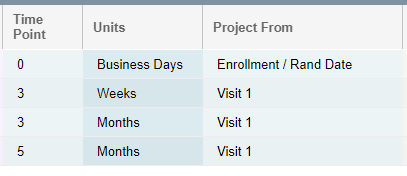
IMPORTANT NOTE: One of the visits MUST be "Predicted From" the Enrollment/Rand Date and the rest from that date in order to be used in the STUDY FORECAST view.
Step 3: Mark Schedule as Complete
In the "Derived Visit Schedule" grid, make sure to change the status to "Complete" if you want to use this visit schedule for subjects.
Creating Subject Visit Schedule from Existing Schedule
If an Amendment calls for minor changes to the schedule, you can copy an existing schedule into the new Amendment without having to manually add each visit.
Step 1: Click "Copy Visits Across Schedules"
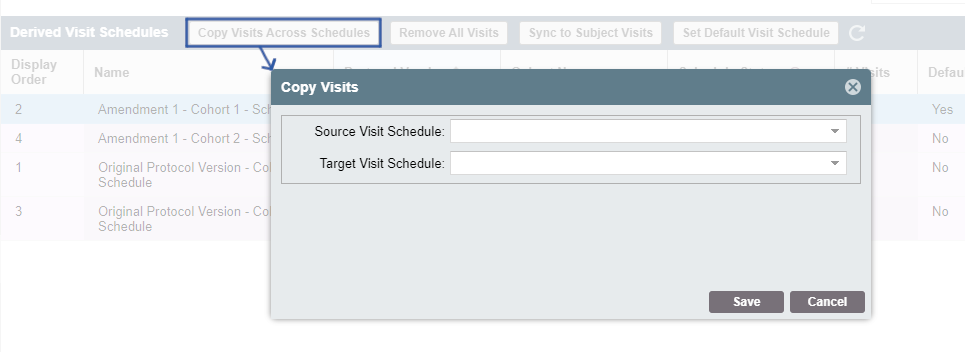
Your "Source Visit Schedule" should be the schedule that has visits built out. The "Target Visit Schedule" should be the empty schedule that you'd like to copy the visits into.
Step 2: Make any edits to the schedule in the "Manage Subject Visit Schedule" grid
You can now make any changes - add or remove visits, change visit windows, changed projected units - to match your new Protocol.
Step 3: Mark Schedule as Complete
In the "Derived Visit Schedule" grid, make sure to change the status to "Complete" if you want to use this visit schedule for subjects.
| Users Access Requirements | Admin, Manager |
Comments
0 comments
Article is closed for comments.