To see step-by-step instructions for creating a Subject Visit Schedule, see the article: How to Create a Subject Visit Schedule. If you'd like to view this tutorial as a video, see Video 2.2 on the Training Videos page. The password can be found in the Support link when logged into SimpleTrials.
You can create Subject Visit Schedules in STUDY > STUDY PROFILE > SECTION 6 Subject Visit Schedules. NOTE: Protocols and Amendments must first be defined in Section 2 to populate in this view.
These schedules are used to build out the SUBJECTS > SCREENING & ENROLLMENT and SUBJECT VISITS views. They are also used to manage subject-based financials within the SITES > SITE CONTRACTS and SITE PAYMENTS views. And can be synced with the PORTFOLIO > CALENDAR. NOTE: Visit Schedules must have a “Schedule Status” of “Complete” to trigger them to be available within these views
To make changes, make sure the Edit toggle is switched to "Edit On".
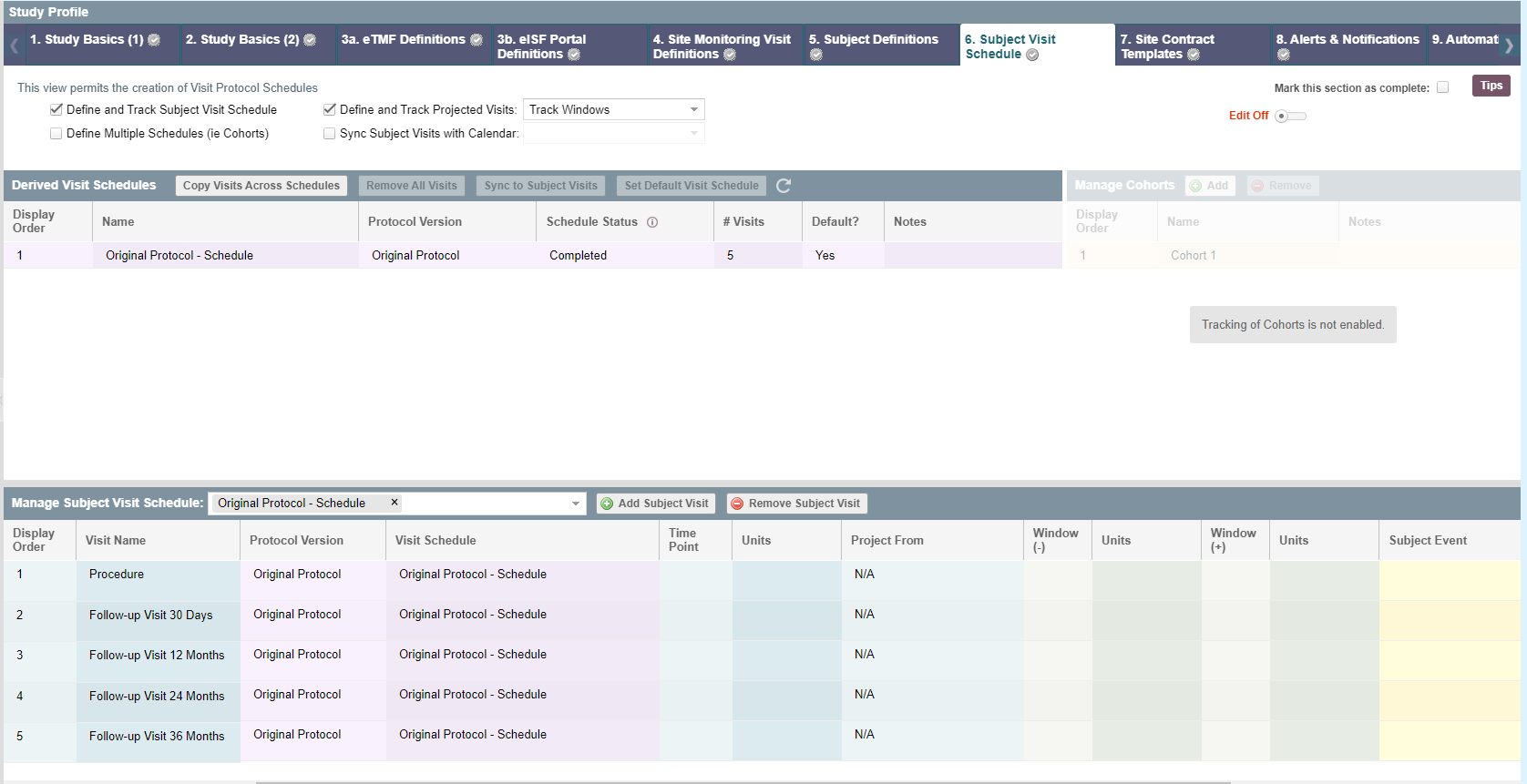
Navigating Section 6. Subject Visit Schedule
Complete the top questions
There are four "questions" or options at the top of the view. You will need to have the top-left option, "Define and Track Subject Visit Schedule", checked before you can make changes in this view.

- Define and Track Subject Visit Schedules - Enables this view to be modified and synced to the rest of the site
- Define Multiple Schedules (ie Cohorts) - Enables multiple cohorts to be defined for each Visit Schedule/Protocol. The grid on the top right (3) is unlocked when this is checked.
- Define and Track Projected Visits - Enables you to either "Track Windows" (ie ± # days/weeks/months a follow-up visit can take place in) or "Track Target Only". These projections will be available in the SUBJECT VISITS view.
- Sync Subject Visits with Calendar - Enables the system to create "Projected Subject Visit" events on the Calendar for each subject once an Actual Visit is entered for at least one visit.
Derived Visit Schedule
There are several important pieces of information in the "Derived Visit Schedule" grid.

- Name - Editable name of the protocol. Auto-generates with the Protocol Version - (Cohort) - Schedule
- Protocol Version - Name of the protocol from SECTION 2 Study Basics (2). Not able to be edited in this view but can be modified in SECTION 2.
- Cohort Name (optional) - Only visible if "Define Multiple Schedules" is checked. Each Protocol Version schedule will be duplicated for each Cohort defined in the "Manage Cohorts" section
- Schedule Status - Only Visit Schedules marked "Completed" in this column will be available to be assigned to patients. Once you've finished creating the schedule, make sure it's marked "Completed". You may need to use the "Sync to Subject Visits" if you already have subjects with visit schedules. This will make the schedule available in the SCREENING & ENROLLMENT view.
- # Visits - Count of the number of visits in the schedule. See the bottom grid for details about each visit.
- Use for Budget Projection (New 2022 Q2) - Tells the system to use that schedule and the associated Subject Contract in the STUDY FORECASTING view.
- Default? - Marking one "yes" will make it the schedule that will be auto-assigned to new subjects when they are entered into the system.
- Notes - Free text field to enter any relevant notes about the subject visit schedule.
Manage Cohorts
Grid that lists the defined Cohorts when "Define Multiple Schedules" is checked. Shows the Name of the Cohort (editable) as well as a text field for notes about the cohort.
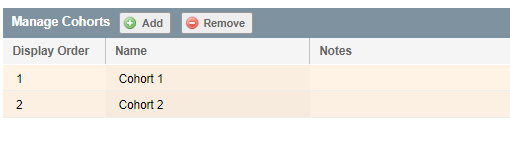
Manage Subject Visit Schedule
Visits can be created and edited in this grid. HINT: Each of these should be a separate visit, not events that happen at a visit. You will be able to define procedures in the Subject Contracts area.

- Manage Subject Visit Schedule - Multiselect list populated with the Names of the subject visits from the Derived Visit Schedule list. Select or deselect to show the visits in the grid below.
- Visit Name - Text field with the name of the visit.
- Protocol Version - Name of the protocol from SECTION 2 Study Basics (2). Not able to be edited in this view but can be modified in SECTION 2.
- Visit Schedule - Visit schedule including the protocol version and the cohort (if applicable)
- Subject Cohort Name (optional) - Only visible if "Define Multiple Schedules" is checked. Each Protocol Version schedule will be duplicated for each Cohort defined in the "Manage Cohorts" section.
- Time point - The number of "Units" (defined in the next column) from the "Project From" that a projected visit is needed to be in order to be considered on time.
- Units - Picklist of units of time to be used in the prediction of future visit dates.
- Project From - The visit you'd like to project the current visit from. IMPORTANT NOTE: One of the visits MUST be "Predicted From" the Enrollment/Rand Date.
- Window (-)/Window (+) - Number of "Units" the window of time a visit can fall in to be considered in time. NOTE: Only available when Define and Track Projected Visits is set to "Track Windows"
| Users Access Requirements | Admin, Manager |
Comments
0 comments
Article is closed for comments.