In the HOME / STUDY CHOOSER view, you are able to manage your studies including favoriting and hiding studies. Click on "Manage Study List" button to turn on edit mode.
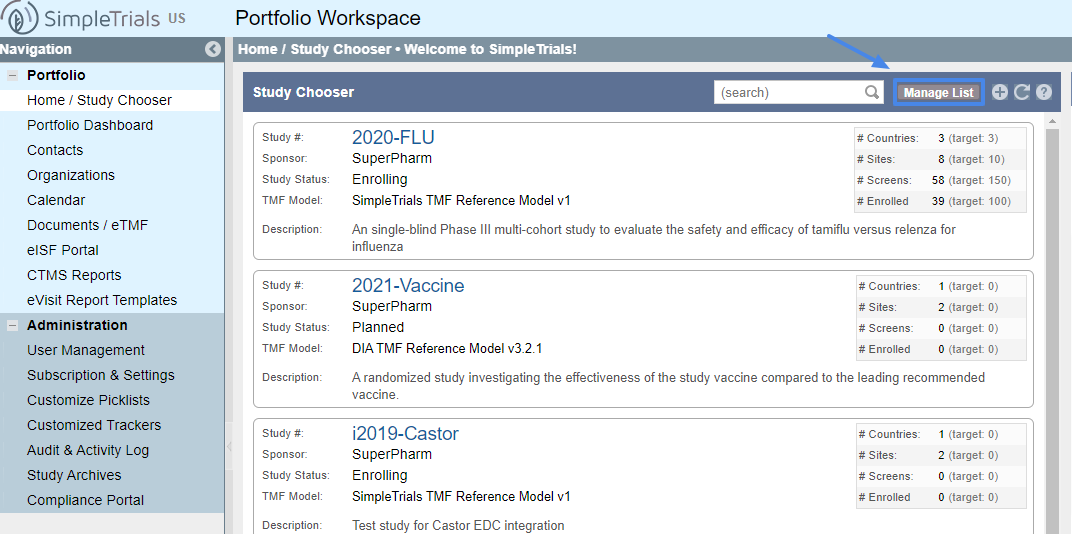
While you are managing the study list, additional options will appear at the bottom of each Study's box. The options are:
- Favorite study/Un-favorite study: When a study is favorited, a star will appear next to the Study # and the name of the study will change to green. Favorited studies will appear above other studies in alphabetic order. Un-favoriting a study will remove the star and move the study back into the general list of studies.
- Hide study/Un-hide study: This will hide a study but NOT archive it. Hidden studies will be highlighted in grey in the manage study view but will disappear from the list when you go back to the regular study list. You can unhide the study to have it appear back in the list of studies.
- Remove study: "STUDY #": The study will be removed from the view and no longer count against your allocation. Removing a study will archive the data, not delete it. NOTE: After the study is removed SimpleTrials Support will need to be contacted in order to restore it. Therefore, it is a good idea to do go to ADMIN > STUDY ARCHIVES, generate and download and archive as well as downloading a zip file of the documents in the DOCUMENTS view prior removing the study from the view.
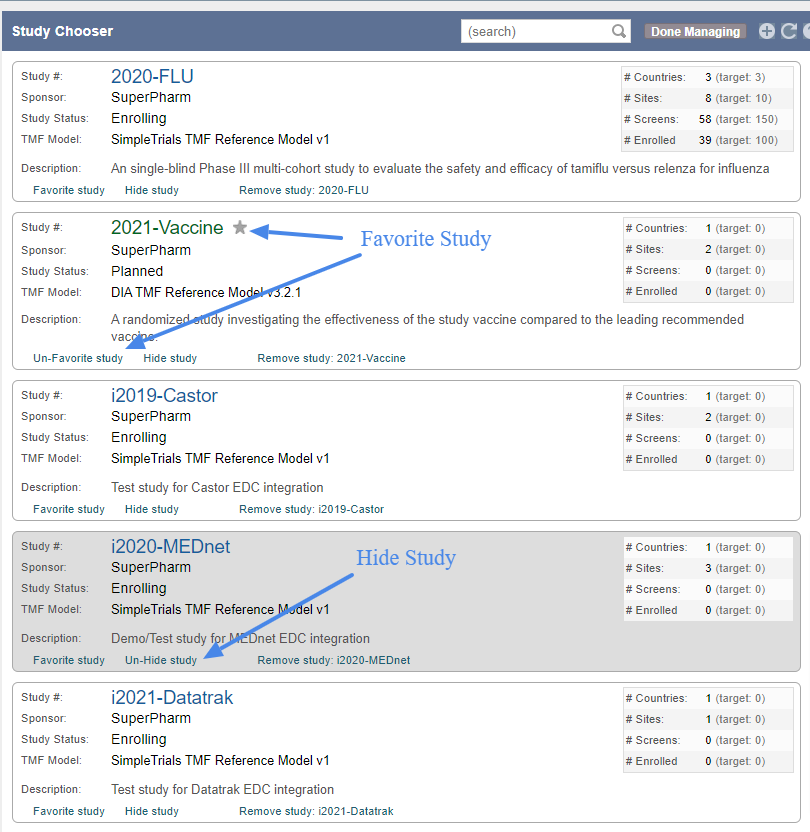
When finished managing your study list, click "Done Managing" in the top right and the changes will take effect. In the above example, the 2021-Vaccine Study will move to the top of the list and the i2020-MEDnet Study will no longer be shown.
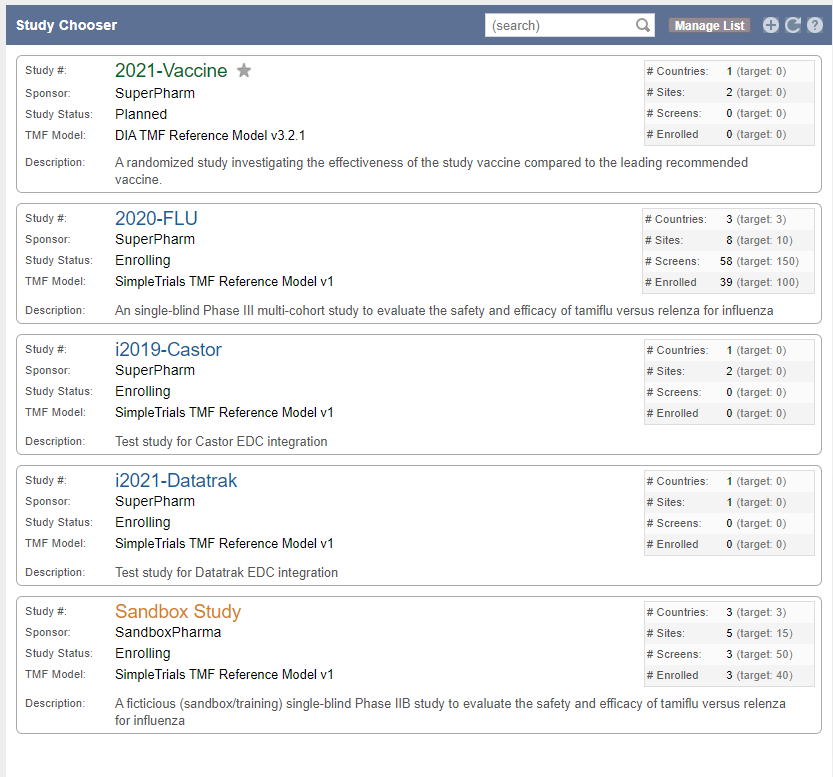
| Users Access Requirements | Admin, Manager, Associate |
| Portfolio View Access Requirements | All Data, Studies + General Records, Studies Only, Sites Only |
| Subscription Requirements | Trial, Standard, Premium, Premium for Sites, Premium Plus, Enterprise |
Comments
0 comments
Article is closed for comments.