eVisit Reports are generated when a Site Visit is created in the PORTFOLIO > CALENDAR. So in order to remove an eVisit Report, you must remove the calendar event that generated that eVisit Report. eVRs cannot be removed within the SITE VISIT TRACKING view. NOTE: Only eVisit Reports that have a non-approved status can be removed. See TIP below for details.
STEP ONE: Navigate to the PORTFOLIO > CALENDAR view
STEP TWO: Select the calendar event for that eVisit Report. You can use the Filter/Search to easily search for the visit or use the mini calendars to select the date.
STEP THREE: Once the calendar event is selected a new window should appear with the event details and options to edit, download, or remove. Select "Remove Event."
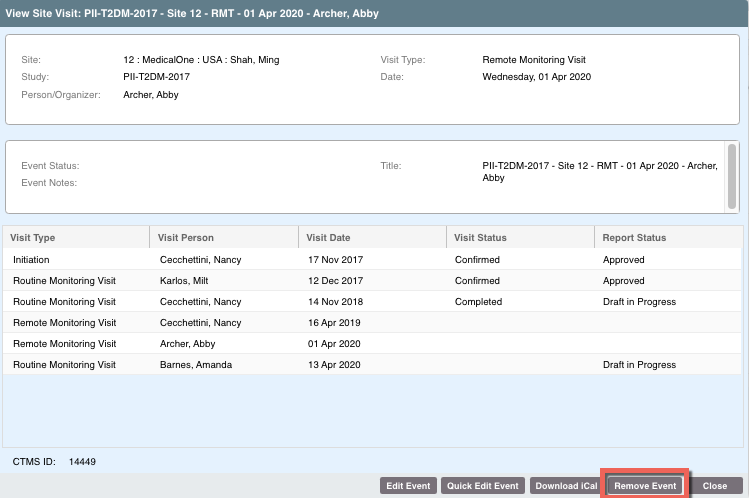
STEP FOUR: Confirm this is the correct event, if it is select "Yes." The window should then disappear and the event should be removed from the CALENDAR and no longer show as a row in the SITE VISIT TRACKING.
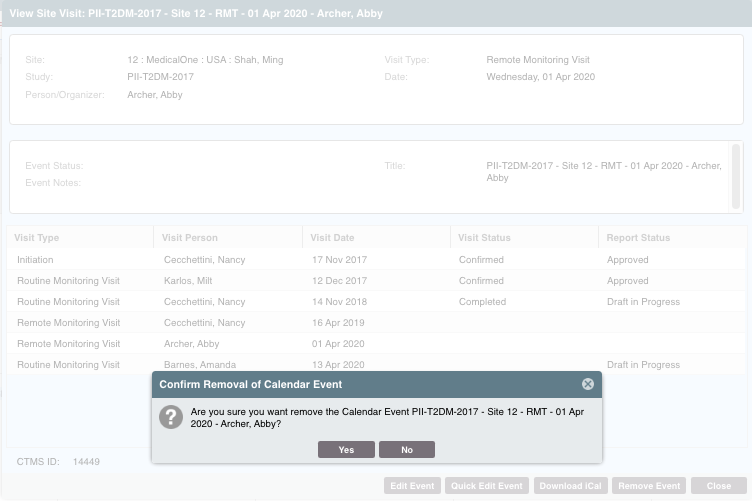
TIP: If you receive "Remove Event Error" message:
If you attempt to remove an eVR and receive the message below, you have attempted to remove a Site Visit with an approved eVisit Report. eVisit Reports with an "Approved" status cannot be removed. To remove this eVR/calendar event, the status will need to be changed in the SITE VISIT TRACKING - which means the eVR Author or an Admin will need to navigate to that view, select "Edit Report" confirm that you want to re-open an approved report with a reason for change. Once that is entered and you select "OK" the eVR will automatically revert to "Draft in Progress" and then the eVR can be removed using the steps above.

| Users Access Requirements | Admins, Managers, Associates |
Comments
0 comments
Article is closed for comments.